How to Play Amazon Music on PS4
There's no question that the PlayStation 4 is an excellent console for most people staying at home. It delivers great gaming features, vibrant HDR technology, and incredible entertainment. What's more, you can discover the biggest and best movies, TV shows, video streaming services, and all the music in the world right from your PS4 home screen.
Even more exciting for most users is the ability to play games on the PS4 while listening to their favorite streaming music services. But frustratingly, the PS4 currently only allows users to access music from Spotify. So, if you are an Amazon Music subscriber and want to access music from Amazon on PS4, this is not an easy task. Never mind, this article will show you how to play Amazon Music on PS4 in 2 efficient ways.
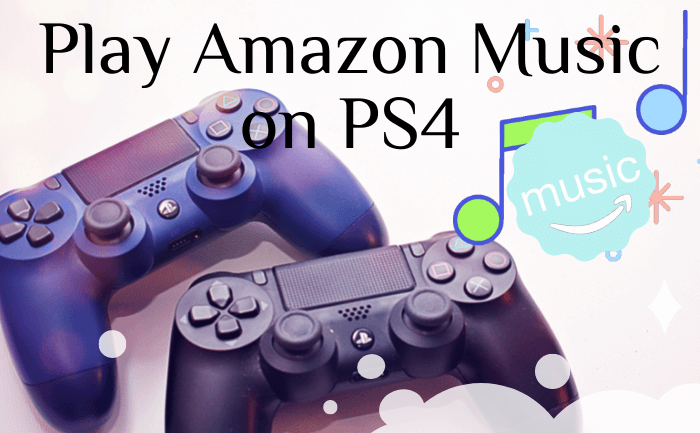
Method 1: Play Amazon Music on PS4 via Web Player
While streaming services from Spotify and YouTube are available on the PlayStation 4, Amazon Music doesn't offer streaming like the PlayStation 4 right now. Therefore, you cannot directly download and install Amazon Music on PS4 to access the Amazon streaming music service directly.
But luckily, Amazon allows its users to play music from its web players. By getting Amazon Prime Music and Amazon Music Unlimited on PS4, you can play Amazon Music Unlimited with your PS4's web browser. You can do this completely by following the steps below.
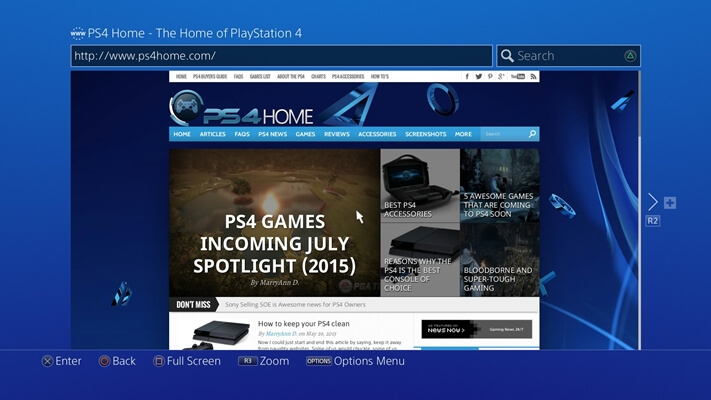
1. Turn on your system until you enter into the PlayStation home screen.
2. Following the guideline, you can find a row of the application's content area.
3. Scroll right to find Internet options in the content area.
4. Click the X button on the PS4 controller to open the browser.
5. Then enter Amazon Music in the search bar or the URL of Amazon Music in the address bar.
After opening the Amazon Music Web Player, login to your Amazon Music account. Then you can choose your favorite Amazon Music to start playing on your PS4.
Method 2: Play Amazon Music on PS4 via USB Drive
From method 1, we can know that the PS4 browser can easily access the Amazon Music Web Player, but cannot play Amazon Music in the background. In addition, using a web player to play Amazon Music on PS4 is not stable, which affects the experience of playing the game.
This section will introduce you to the second way to play Amazon Music on PS4: via USB drive. The PS4 system supports playing music files from USB storage devices. So you can listen to Amazon Music in the background without interrupting games, Internet browsers, and other applications.
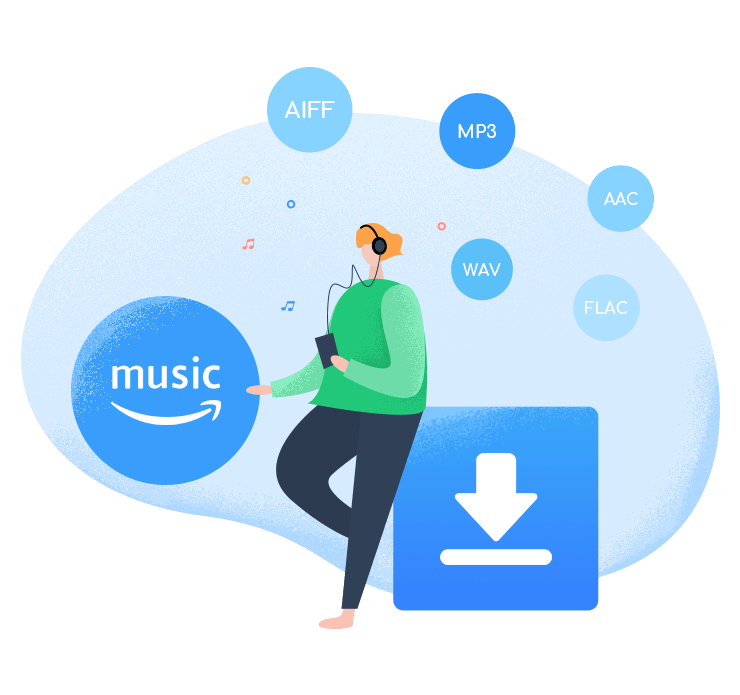
BotoNote iMazone Music Converter
BotoNote iMazone Music Converter is a one-click solution for you to download songs, albums, playlists from Amazon Music.
- Support downloading songs, playlists from Amazon Unlimited & Prime Music.
- Convert Amazon music to MP3/AAC/WAV/FLAC/ALAC/AIFF.
- Keep ID3 tags and lossless audio quality.
- Support converting songs at 10X faster conversion speed.
2.1 What You Need for Playing Amazon Music on PS4?
We all know that whether you are an Amazon Prime Music user or an Amazon Unlimited Music user, all your downloaded Amazon Music tracks can only be saved as cache files and cannot be exported to any other device. So, we now also need to solve the problem of transferring the downloaded Amazon Music to the USB drive.
Thanks to BotoNote iMazone Music Converter, this problem has an excellent solution. With the help of BotoNote iMazone Music Converter, you can download your favorite Amazon music to your computer and save it as MP3/AAC/WAV/ALAC/FLAC/AIFF and other common audio formats. It supports downloading songs at 10X download speed, and retains the original sound quality after conversion, saving a lot of download time while providing you with excellent listening enjoyment. Without further ado, let's get started on how to use it!
2.2 How to Play Amazon Music on PS4 from USB
Before using BotoNote iMazone Music Converter to download your favorite Amazon music, you need to download and install the program on your PC/MAC.
 If you're seeking a way to convert songs, albums, or playlists from various streaming platforms (like Spotify, Apple Music, Tidal, Amazon Music, Deezer, YouTube, YouTube Music, SoundCloud, DailyMotion, and others) into MP3 files, All-In-One Music Converter is an ideal option.
If you're seeking a way to convert songs, albums, or playlists from various streaming platforms (like Spotify, Apple Music, Tidal, Amazon Music, Deezer, YouTube, YouTube Music, SoundCloud, DailyMotion, and others) into MP3 files, All-In-One Music Converter is an ideal option.
Step 1 Run the BotoNote iMazone Music Converter on your computer, and click the "Open Amazon Music Web Player" button.
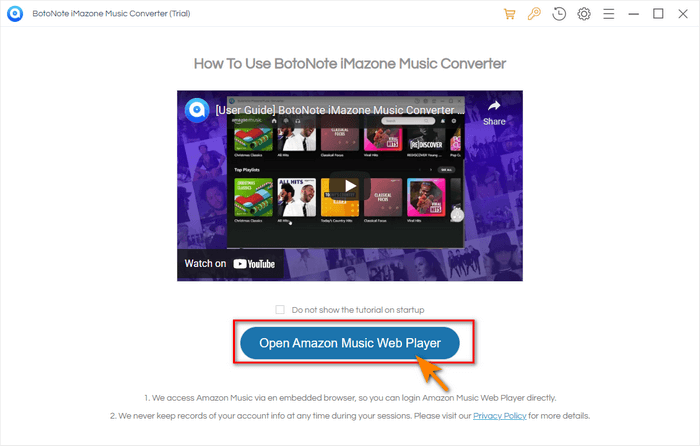
Step 2 Then click the "Sign In" button to log in with your Amazon Music account.
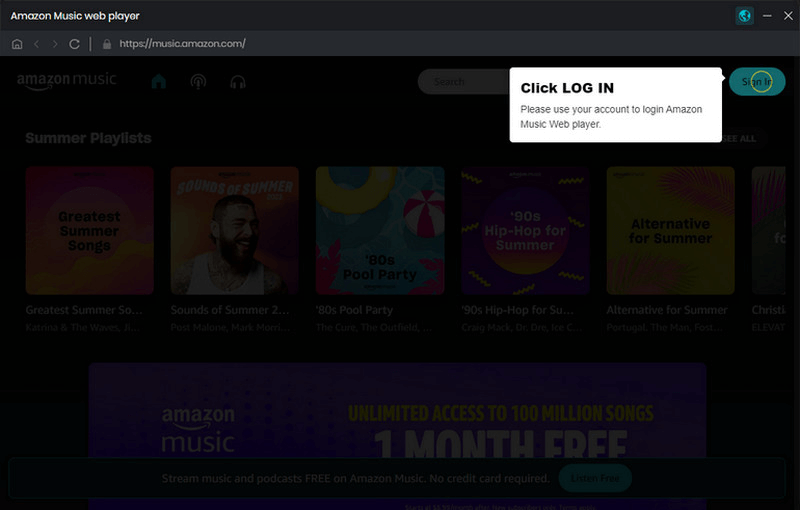
Step 3 Before downloading songs, you need to click the "Settings" button on the upper right to select MP3 as the output format. In addition, you also can choose the bit rate(128kbps/192kbps/256kbps/320kbps), and sample rate(44.1kHz/48kHz/96kHz/192kHz).
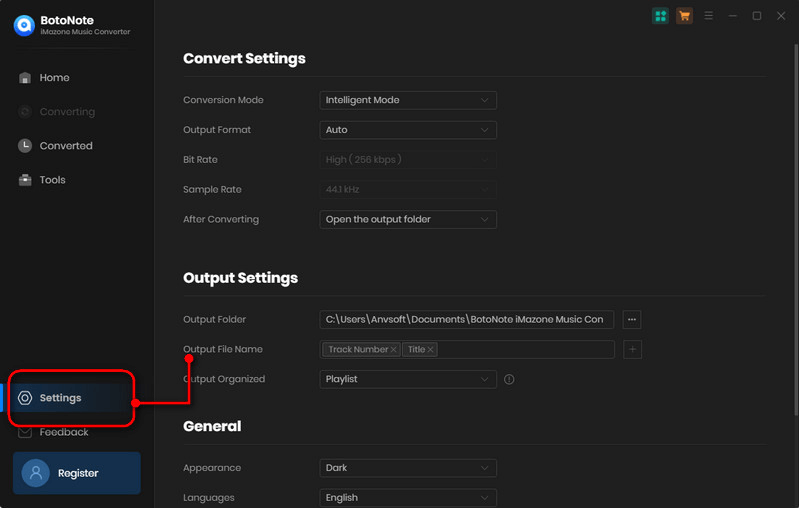
Step 4 Now, you can open a favorite playlist, album, or artist and add songs to download by clicking the blue "Add to list"![]() button in the lower right. Then click the "Convert Now" button.
button in the lower right. Then click the "Convert Now" button.
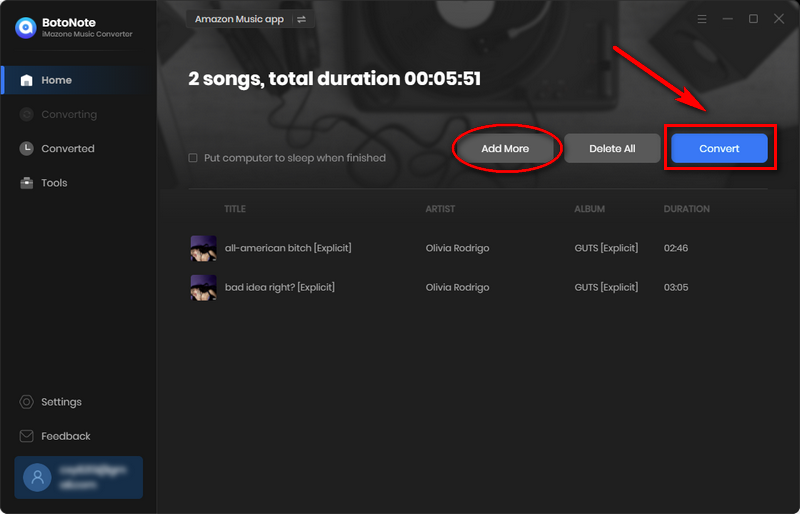
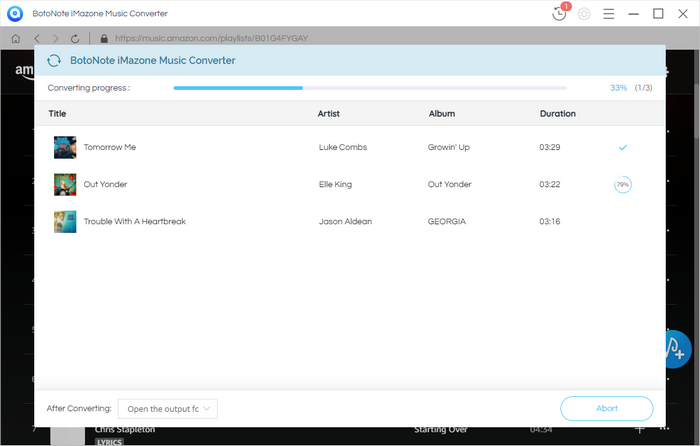
If you want to download multiple playlists one time, you can click the "Save to list" button, repeat the steps of selecting and adding songs until all the songs to be downloaded are selected, and then click the "Convert" button.
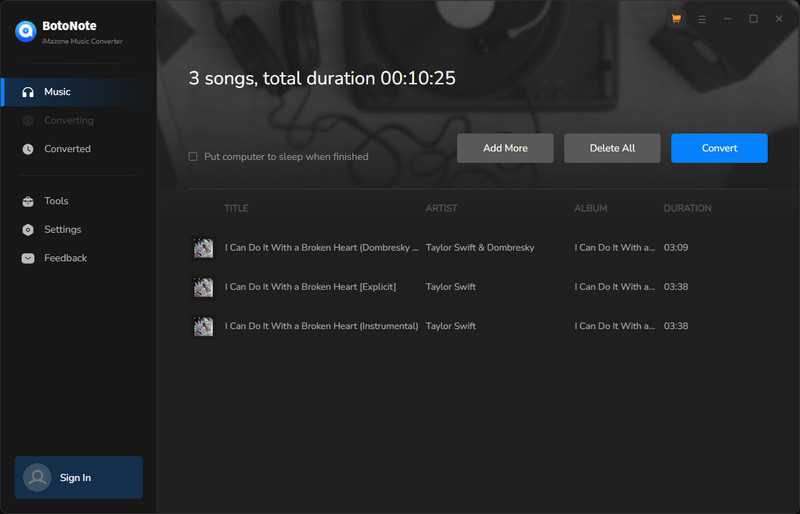
2.3 Play Amazon Music on PS4 from USB.
After the songs are downloaded, connect your USB drive to your PS4 and open the USB drive on your computer. Then create a music folder on the USB drive and move the downloaded Amazon Music files to this folder.
After completing the above steps, connect your USB drive to your PS4. To play Amazon Music on PlayStation 4, select USB music player or media player from the content area, then select the music file to play.
Summary
Amazon Music is currently unavailable on PlayStation 4. When and if the music streaming service offered by Amazon Music will be available on PS4 in the future, is unknown at this time. But you don't need to worry, with the two methods mentioned above in this article, you can also get Amazon Music on PS4. For better music listening and playing video games, playing Amazon Music on PS4 via a USB drive is the best option.

Rachel Myrick is an experienced writer who is obsessed with music. She is always interested in new things and has been attracted deeply by writing. Rachel has experimented with new formats, exploring music and music on digital platforms.
Rachel Myrick