How to Play Amazon Music on iPod
When it comes to streaming music services, you have many options, like Spotify, Apple Music, YouTube Music or Tidal Music, etc. Amazon Music has become a good choice for many music lovers for its rich music library and high-quality sound quality. It is compatible with a variety of devices, such as Amazon Echo, Fire TV, Tap, and Alexa-enabled products. But unfortunately, it is not compatible with iPod.
So, if you have an iPod and would like to enjoy Amazon Music, you must want to know how to play Amazon Music on your iPod. If you are looking for an answer, you should not miss this article. This article will show you how to play your favorite Amazon music on iPod.

Part 1: Can I Play Amazon Music on iPod?
At the beginning of the article, we mentioned that Amazon Music isn't compatible with iPods. So you can play Amazon Music on your iPod. Only Amazon Music songs purchased in the Amazon Digital Music Store can be downloaded and transferred to iPod through iTunes. Streaming music from Amazon Prime Music and Amazon Music Unlimited won't play directly on the iPod. Also, the iPod doesn't include the Amazon Music app. In other words, it's hard to play Amazon Music on your iPod unless you pay per track.
Part 2: How to Play Purchase Amazon Music Songs on iPod
If you wish to play the purchased Amazon Music songs or albums on your iPod, you can download the Amazon Music songs to your computer directly. And please follow the guideline to play on iPod.
Step 1 Open the iTunes Music App. And choose "Add file to Library "from the Menu.
Step 2 Browse the file or location of your downloaded Amazon Music songs.
Step 3 Choose each song you want to add and confirm.
Step 4 Connect your iPod and computer. And then click the "Music" icon on iTunes.
Step 5 Check "Sync Music" in the panel options and select the "Selected playlists, artists, albums, and genres" option in the drop-down list.
Step 6Finally, click the "Apply" button at the bottom right.
Now you can easily play the purchased Amazon Music on your iPod.
Part 3: How to Play Any Amazon Music Songs on iPod
Why can’t play Amazon Prime Music and Amazon Unlimited Music on iPod? If you have ever tried to download Amazon Music, you must have noticed that all downloaded Amazon Music tracks are only accessible within the Amazon program. So what exactly do we need to do to play Amazon music on iPod? Luckily, BotoNote Amazon Music Converter is here to make everything easier.
BotoNote Amazon Music Converter is a professional tool that can help you download Amazon Music from Amazon Prime Music and Amazon Unlimited Music with 10X faster speed. It supports converting Amazon Music and saves as MP3/AAC/WAV/ALAC/FLAC/AIFF files. With the help of BotoNote, both the main ID3 tags and the original sound quality of the song will be preserved after conversion. With BotoNote, you can easily and quickly transfer all your Amazon Music songs to your iPod without paying for each playlist.
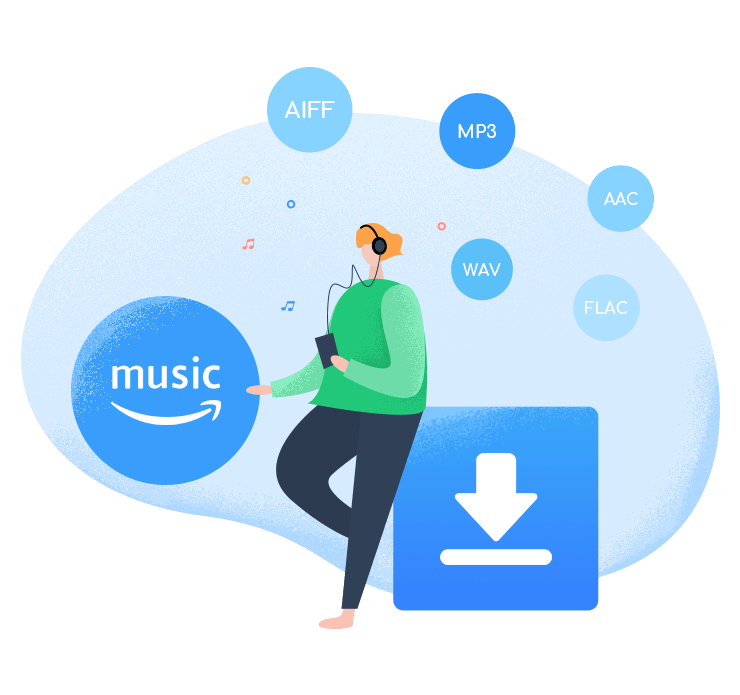
BotoNote iMazone Music Converter
BotoNote iMazone Music Converter is a one-click solution for you to download songs, albums, and playlists from Amazon Music.
- Support downloading songs, playlists from Amazon Unlimited & Prime Music.
- Convert Amazon music to MP3/AAC/WAV/FLAC/ALAC/AIFF.
- Keep ID3 tags and lossless audio quality.
- Support converting songs at 10X faster conversion speed.
 If you're seeking a way to convert songs, albums, or playlists from various streaming platforms (like Spotify, Apple Music, Tidal, Amazon Music, Deezer, YouTube, YouTube Music, SoundCloud, DailyMotion, and others) into MP3 files, All-In-One Music Converter is an ideal option.
If you're seeking a way to convert songs, albums, or playlists from various streaming platforms (like Spotify, Apple Music, Tidal, Amazon Music, Deezer, YouTube, YouTube Music, SoundCloud, DailyMotion, and others) into MP3 files, All-In-One Music Converter is an ideal option.
The tutorial on how to play Amazon Music on your iPod
BotoNote Amazon Music Converter is compatible with the newest system of Windows and Mac. Here, we will show you how to play Amazon Prime Music and Amazon Unlimited Music on your iPod. Before the start, You should install the BotoNote Amazon Music Converter on your computer.
Step 1 Run the BotoNote Amazon Music Converter on your computer and click the blue "Open Amazon Music Web Player" button.
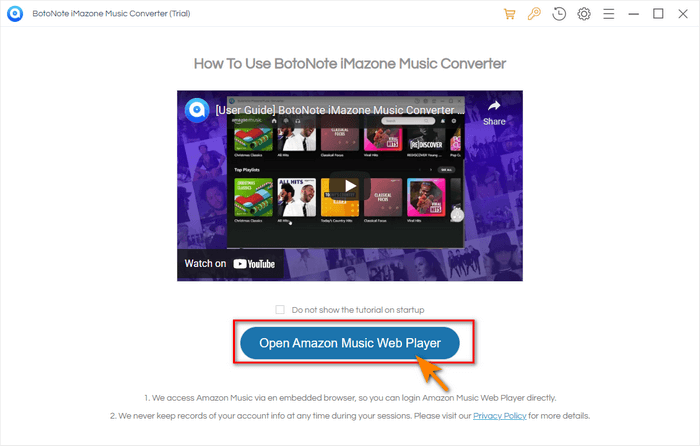
Step 2 Following the guideline, click the "Sign In" button and fill in your Amazon Music account to log in.
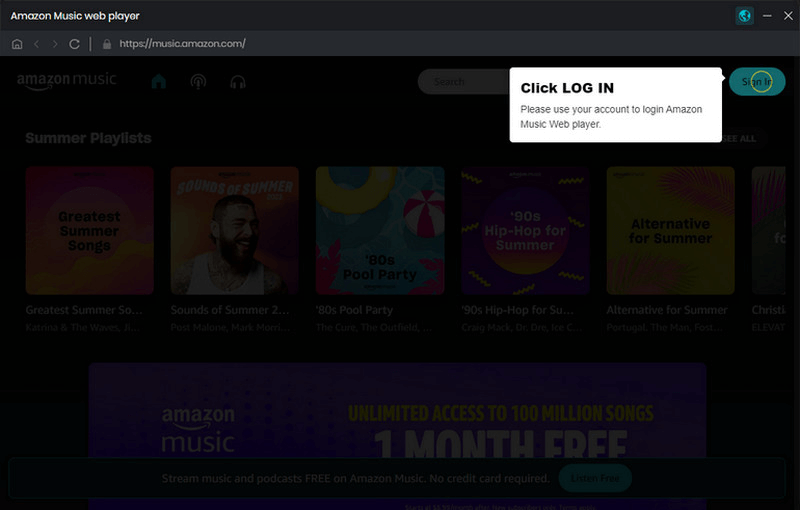
Step 3 Now you can open a playlist, album, or artist and click the "Add to list" button to add songs that you want to download to convert.
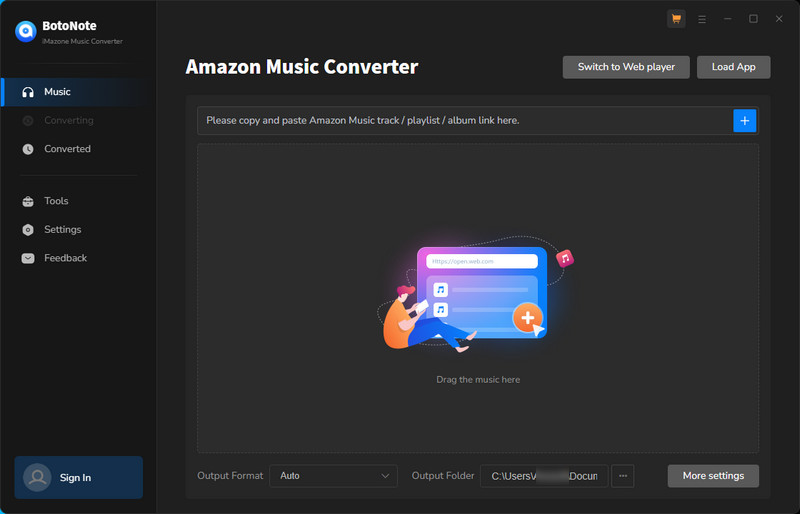
Tips: if you want to download multiple playlists at once, you can click the "Save to list" button and open another playlist to choose the songs you want to download.
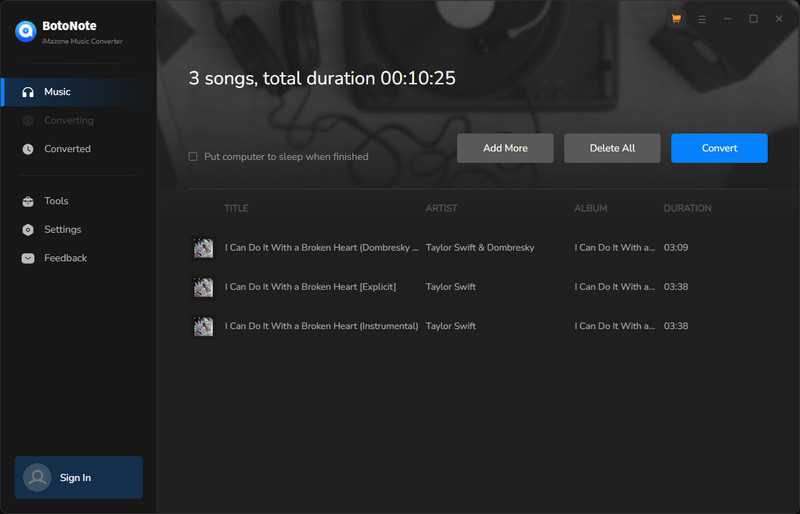
Step 4 Before downloading songs, please click the "Settings" button to set the output format(AAC/MP3/WAV/ALAC/AIFF/FLAC), bit rate(up to 320kbps), sample rate(44.1kHz/48kHz/96kHz/192kHz), output folder, output file name, and output organized, etc. And then click the "Close" icon to save your settings.
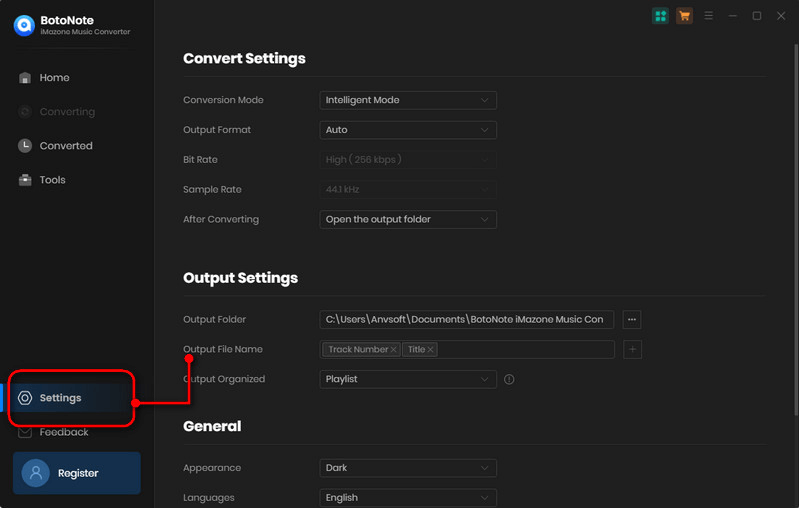
Step 5 Next, click the "Convert Now" button to start downloading Amazon Music songs.
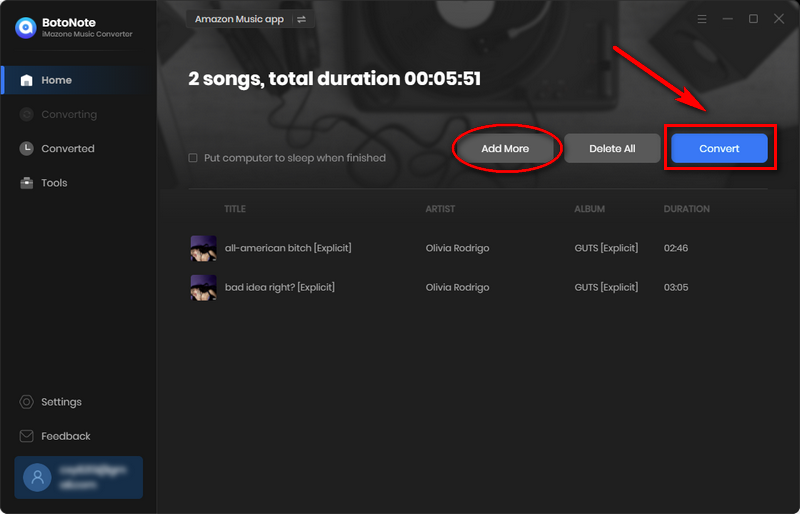
Step 6 By clicking the "History" button or directly going to the output folder you customized previously to check the well-downloaded songs.
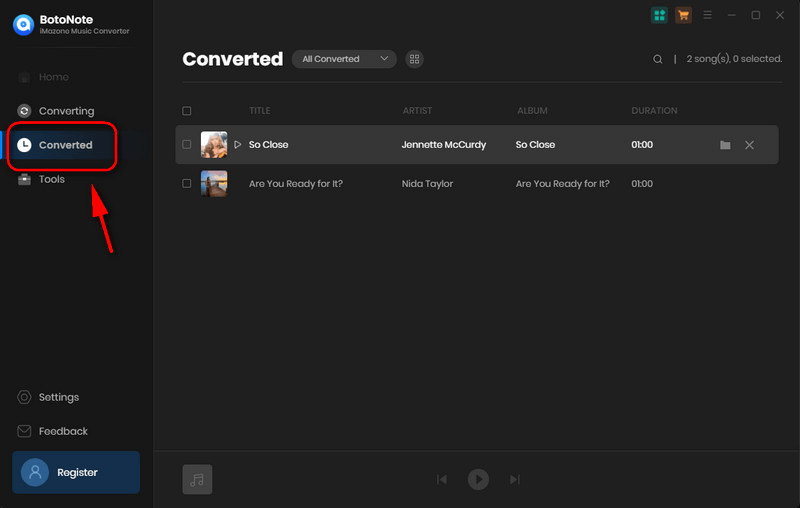
Step 7 Transfer Amazon Music to iPod for playing.
1. Run the iTunes App, and directly drag the converted Amazon music files to iTunes.
2. Connect your iPod to your computer via a USB cable. And then click the small "iPod" icon in the upper right corner of iTunes.
3. Find "Options" in the new window, and check the "Automatically sync when this iPod is connected" and "Manually manage music and videos" settings in the drop-down list, then click the "Apply" button.
4. Then, go back to your iTunes library and drag and drop the previously downloaded Amazon Music from iTunes to your iPod.
In a few minutes, you will be able to play all your favorite Amazon songs on your iPod anytime, anywhere.
Summary
By reading this article, you will learn that it is a simple matter to play the purchased Amazon digital music on the iPod. But if you haven't, or don't have the budget to buy every Amazon Music track you love. Then BotoNote Amazon Music converter will be your best choice. With the help of BotoNote, you can download your favorite Amazon music to a more common audio format such as AAC/MP3/WAV/ALAC/AIFF/FLAC, and easily transfer it to iPod with iTunes, and play it offline anytime, anywhere.

Rachel Myrick is an experienced writer who is obsessed with music. She is always interested in new things and has been attracted deeply by writing. Rachel has experimented with new formats, exploring music and music on digital platforms.
Rachel Myrick