How to Download Amazon Music to iPad
Today, many young people prefer to choose the iPad as a portable studying and entertainment tool. As one of the largest streaming music services, Amazon Music has 100 million tracks for users to listen to. If you are an Amazon Music lover, then you should know that if you are an Amazon Prime subscriber or an Amazon Unlimited subscriber, you can easily download songs to iPad from the Amazon Music app for offline listening. In this article, we will also answer the question of whether it is possible to download Amazon Music to iPad for keeping forever. It will also introduce how to directly download Amazon Music to iPad and how to download Amazon Music in MP3 format to iPad for offline listening and keep forever step by step.
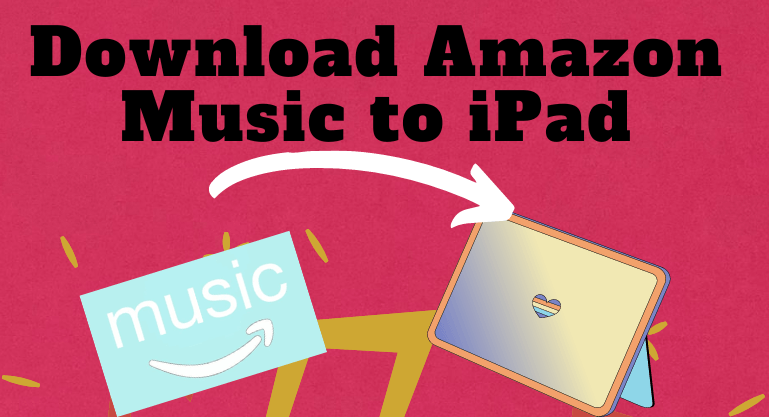
Part 1: Can I Download and Keep Amazon Music to iPad?
As mentioned at the beginning, If you're an Amazon Music Prime subscriber or Amazon Unlimited subscriber, you can download Amazon Music to iPad from the Amazon Music app for offline listening. But when you expire the subscription period, you will not be allowed to listen to the songs for offline, even the downloaded songs. In other words, if you want to keep the downloaded Amazon Music forever, you need to keep your subscription active.
Except for keeping the keep the Amazon subscription active, no other way to save Amazon Prime Music to the iPad? Naturally, there are many third-party streaming music download tools on the market. You can save Amazon Prime Music to your iPad and listen to Amazon Music offline by using these third-party tools.
Part 2: How to Download Amazon Music to iPad for Offline Listening?
Amazon Music now has supported iPad, iPhone, and Mac devices. You can download the Amazon Music app for App Store on iPad. And you can download songs, playlists, and albums from Amazon Music app to the iPad directly for offline listening. But before downloading songs, you need to become an Amazon Music Prime subscriber or Amazon Music Unlimited subscriber. Then, we will show how to download Amazon Music to iPad for offline listening.
1. Run the Apple App Store on your iPad and search the Amazon Music app.
2. Download the Amazon Music app and run it on your iPad.
3. Log in with your Amazon Music account.
4. Open a playlist or search for the songs you want to download in the search box.
5. Find the "three dots" icon to the right of the song and click it, and select the Download option from the drop-down list.
This will add the song to the download section on the iPad. You can now listen to tracks offline anytime.
Part 3: How to Download Amazon Music as MP3 Format to iPad for Keeping forever?
In the previous two parts, we learned how Amazon Prime users and Amazon Unlimited users can directly download Amazon Music to iPad and how to download Amazon Music to iPad. But we also know that according to the previous method, we can't keep the downloaded Amazon music forever, and we can't play these downloaded songs on other devices.
Is there absolutely no other way? Of course not! We also mentioned earlier that third-party tools can be used. Now we will show you step by step how to use BotoNote iMazone Music Converter, a powerful tool, to download Amazon music to iPad and save it in MP3 format.
BotoNote iMazone Music Converter is a third-party download tool specially developed by BotoNote technology company with professional technology and a high-quality development team for users who want to download Amazon music locally. It has a built-in Amazon Music Web Player, so you don't need to download another music app throughout the process. At the same time, it also supports 10x speed download of Amazon music and retains editable ID3 tags and original sound quality after conversion, which not only helps you save a lot of download time but also facilitates you to better manage downloaded music. What's even more surprising is that you can not only download Amazon Music to the iPad, but also save the downloaded Amazon Music to an SD card, or burn it to a CD for easy playback on a variety of different devices.
Before downloading songs, you need to prepare a PC/Mac because the program does not support running on mobile devices. When you're ready, let's get started!
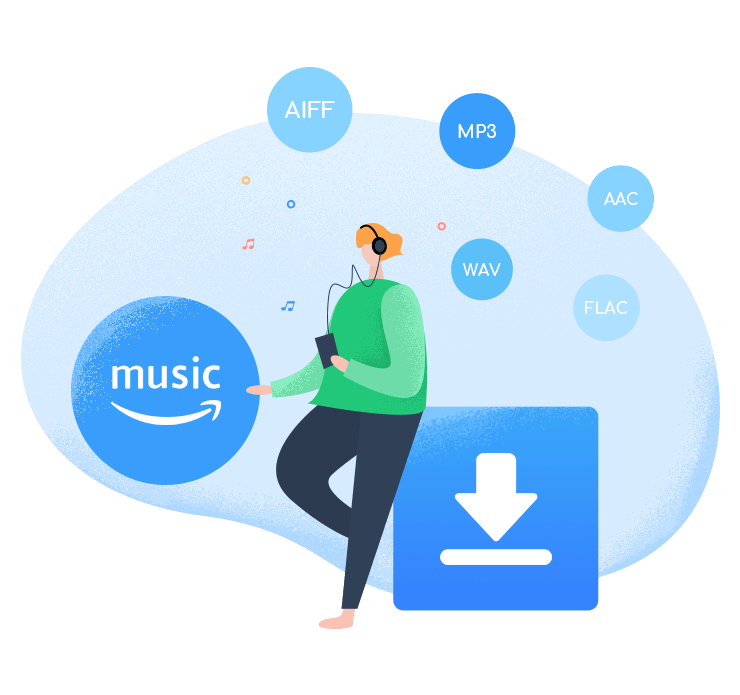
BotoNote iMazone Music Converter
BotoNote iMazone Music Converter is a one-click solution for you to download songs, albums, playlists from Amazon Music.
- Support downloading songs, playlists from Amazon Unlimited & Prime Music.
- Convert Amazon music to MP3/AAC/WAV/FLAC/ALAC/AIFF.
- Keep ID3 tags and lossless audio quality.
- Support converting songs at 10X faster conversion speed.
 If you're seeking a way to convert songs, albums, or playlists from various streaming platforms (like Spotify, Apple Music, Tidal, Amazon Music, Deezer, YouTube, YouTube Music, SoundCloud, DailyMotion, and others) into MP3 files, All-In-One Music Converter is an ideal option.
If you're seeking a way to convert songs, albums, or playlists from various streaming platforms (like Spotify, Apple Music, Tidal, Amazon Music, Deezer, YouTube, YouTube Music, SoundCloud, DailyMotion, and others) into MP3 files, All-In-One Music Converter is an ideal option.
Step 1 Install and run the BotoNote iMazone Music Converter on your computer.
Step 2 Click the "Open Amazon Music Web Player" button. Then follow the guideline to click the "Sign In" button and log in with your Amazon Music account.
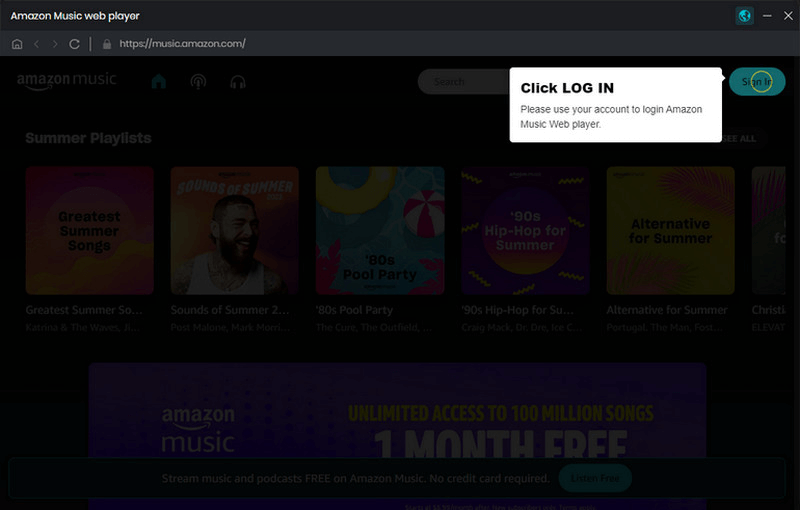
Step 3 Click the "Settings" button to choose MP3 as the output format. Here you also can set the sample rate(44.1kHz/48kHz) and bit rate(128kbps/192kbps/256kbps/320kbps). At the same time, you can also customize the storage location of the music files by clicking the three dots icon on the right side of the output folder bar, and setting the output file name(Track Number; Title; Artist; Album; Playlist Index; Year) and output organized(None; Artist; Album; Artist/Album; Album/Artist)
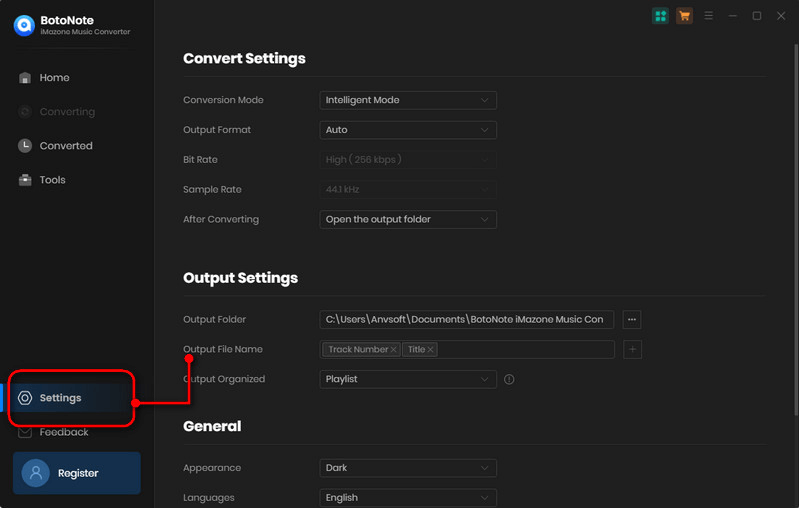
Step 4 Now you can open a playlist, album, or artist and click the ![]() "Add to list" to select songs you want to download. Then click the "Convert Now" button to start downloading.
"Add to list" to select songs you want to download. Then click the "Convert Now" button to start downloading.
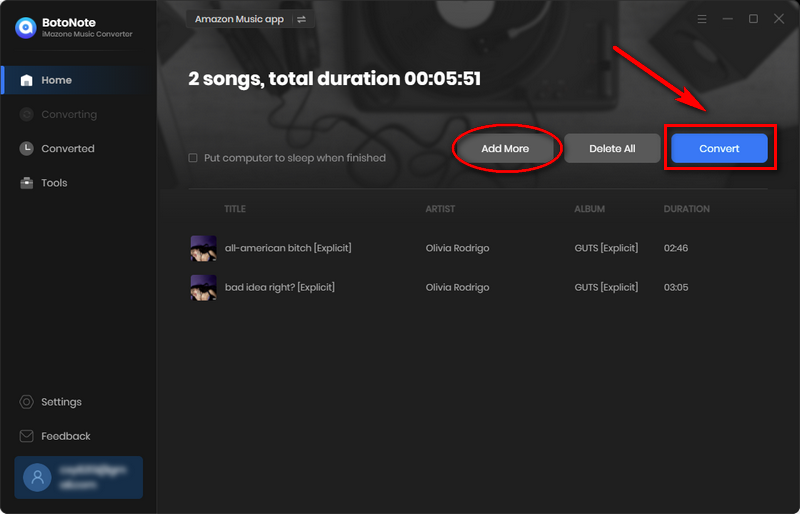
If you want to download multiple playlists at one time, you can click the "Save to list" button and open another playlist to choose songs until all songs have been selected. Then click the "Convert" button.
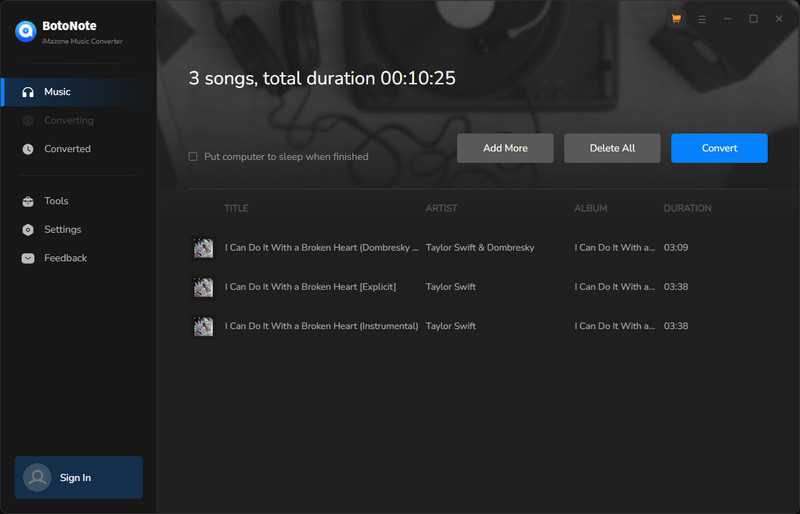
How to transfer the downloaded Amazon Music to the iPad?
After the songs are downloaded, you can click the "History" button to view the downloaded songs. At the same time, move your mouse to the song title, and you will see a "file" icon on the right, click it, and you can quickly find the location where the downloaded song file is stored. Once found, we will introduce how to transfer downloaded Amazon Music to iPad from PC and Mac respectively.
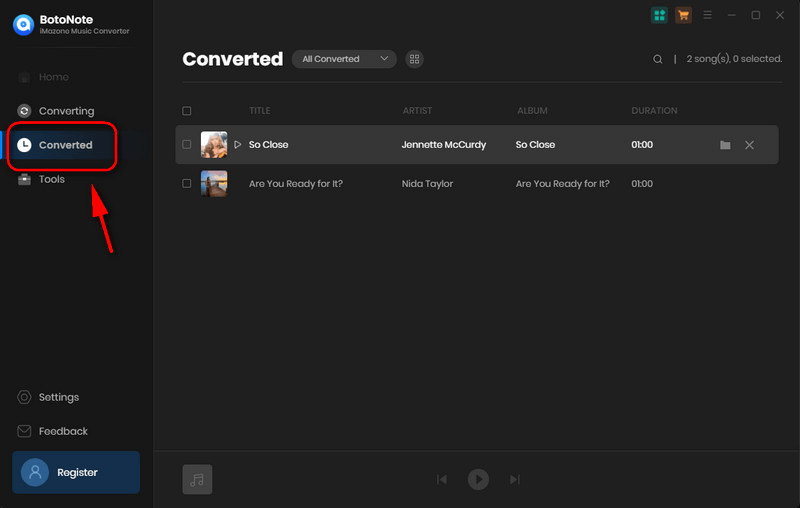
1. For Mac
1) Launch the Finder and connect your computer and iPad using a USB cable. If you set up the Wi-Fi syncing, you can use a Wi-Fi connection.
2) Your device will show in the sidebar of Finder, choose the iPad. If prompted, please select trust your device.
3) Choose the sort of content you wish to transfer. To enable synchronization for the converted Amazon Music, tick the box next to Sync.
4) Click the Apply button in the lower right corner of the window. If the synchronization process does not start automatically, click the Sync button.
Note: To use the Finder to transfer files, macOS 11 or later is required. If not, you will need to use iTunes to transfer the files.
2. For Windows
1) Install the latest version of iTunes on your computer.
2) Connect your iPad to the computer via a cable.
3) Click the iPad button on the top left of the iTunes window.
4) Click File sharing, and choose an app for the list.
5) Choose the file you want to transfer from the list on the right, then click Store To, navigate to the location where you want to save the file, and then click Save To.
Now you can listen to Amazon Music on your iPad anytime and anywhere.
Summary
You know very well that when you're on an Amazon Music Prime and Amazon Music Unlimited subscription, you can launch the Amazon Music app directly on your iPad to download your favorite songs and listen to them offline. But if you want to download Amazon Music to iPad and keep it forever, you need to use the powerful tool BotoNote iMazone Music Converter to help you. Get and try it Now, starting your wonderful musical journey!

Rachel Myrick is an experienced writer who is obsessed with music. She is always interested in new things and has been attracted deeply by writing. Rachel has experimented with new formats, exploring music and music on digital platforms.
Related Post
- How to Download Amazon Prime Music to iTunes
- How to Download Amazon Music to Computer
- How to Download Amazon Music to Android
- How to Download Music from the Amazon Web Player
- How to Export Amazon Music Playlists to Computer
- The Best Two Ways to Download Amazon Music to an SD Card
- How to Download Music from Amazon Prime Music for Free
- How to Download Amazon Music to iPhone
- How to Download Amazon Music for Offline Listening
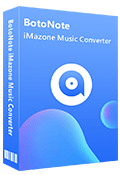
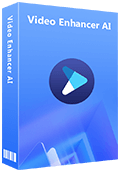
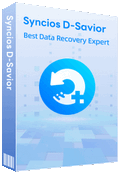
Rachel Myrick