How to Download Amazon Music to Computer
As we usher in the digital age, music plays a significant role in everyday life. As one of the largest streaming music services in the world, Amazon Music is loved by many music enthusiasts. And if you're an Amazon Music Prime, or Amazon Music Unlimited subscriber, you can download songs, albums, podcasts to your computer easily. In this article, we're going to answer the question about whether you can keep your downloaded Amazon Music forever. We will also show how to download Amazon music to computer step by step for offline listening and how to effectively download Amazon music to computer locally.
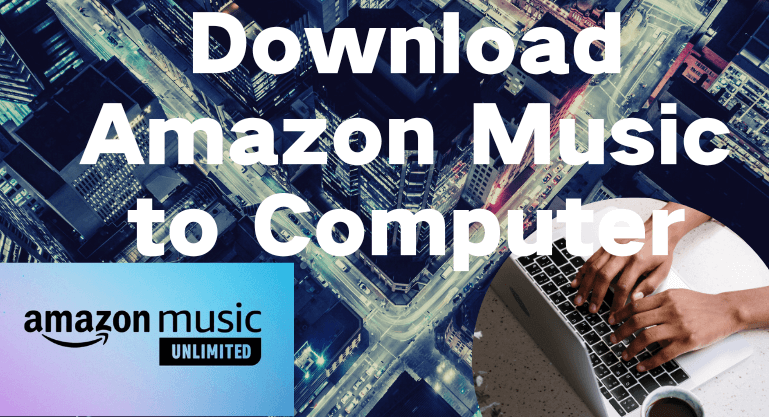
 Need to recover data from a formatted disk or damaged drive? Syncios D-Savior , the best data recovery expert to rescue any data on PC, supporting over 1000 file types! Recover data from formatted disks, RAW & lost partitions, crashed systems, etc.
Need to recover data from a formatted disk or damaged drive? Syncios D-Savior , the best data recovery expert to rescue any data on PC, supporting over 1000 file types! Recover data from formatted disks, RAW & lost partitions, crashed systems, etc.
Part 1: Can I Download and Keep Music from Amazon Music?
As mentioned at the beginning, if you're an Amazon Music Prime, or Amazon Music Unlimited subscriber, you can download songs from Amazon Music to your computer. But you don't really own the songs, when you expire the subscription period, you will be not allowed to listen to them offline. Even the downloaded songs before. That is to say, you need to make sure your account is active all the time if you want to keep downloaded Amazon Music songs forever.
Part 2: How Can I Download Amazon Music to Computer for Offline Streaming?
In this part, we'll show how to download songs, albums, and podcasts from Amazon Music to your computer directly. But before starting, you need to become an Amazon Music, or Amazon Music Unlimited user first.
1. Install the Amazon Music app on your computer and run it. Or go to Amazon Music Web Player by the browser.
2. Then login screen and log in with your Amazon account.
3. Go back to the home page to open a playlist, album or search for the downloaded song you want.
4. Click the three-dot icon to the song's right and select the "Download" option from the drop-down list to start the download.
Note: When the songs are downloaded to your computer, you can only play them on Amazon Music app. Because all downloaded Amazon Music files are just downloaded in-app cache files, you can't save these songs to your computer locally, play them on other mobile devices, or use them for personal use.
Part 3: How to Save Amazon Music to the Computer Locally?
By reading the first two parts, we know that Amazon Music Prime, or Amazon Music Unlimited users can download songs from Amazon Music to their computer. But it can only be played within the program and cannot be kept permanently, which is a headache for most Amazon users. However, everything has a solution! So in this part, we will show how to save Amazon Music to your computer locally step by step.
Tool You Need- BotoNote iMazone Music Converter
First, you need a handy third-party tool to help you. For example BotoNote iMazone Music Converter, a downloader designed for Amazon Music users who want to download Amazon Music to their computer and keep forever. It has professional technology and high-quality team support. Clean and simple interface design, a built-in Amazon Music Web Player, and support 10X download speed. It allows users to easily complete the entire download process with simple operations, saving a lot of download time.
Besides, BotoNote iMazone Music Converter supports keeping editable ID3 tags and original sound quality. You can better manage your downloaded song files and have a great listening tour. Additionally, you can not only download Amazon Music songs to your computer locally, but also transfer downloaded songs to your iPhone, save to your SD card, or burn to CD. You can play them on other devices and keep them forever until you don't need them. Next, I will show you how to download Amazon Music to computer with BotoNote iMazone Music Converter.
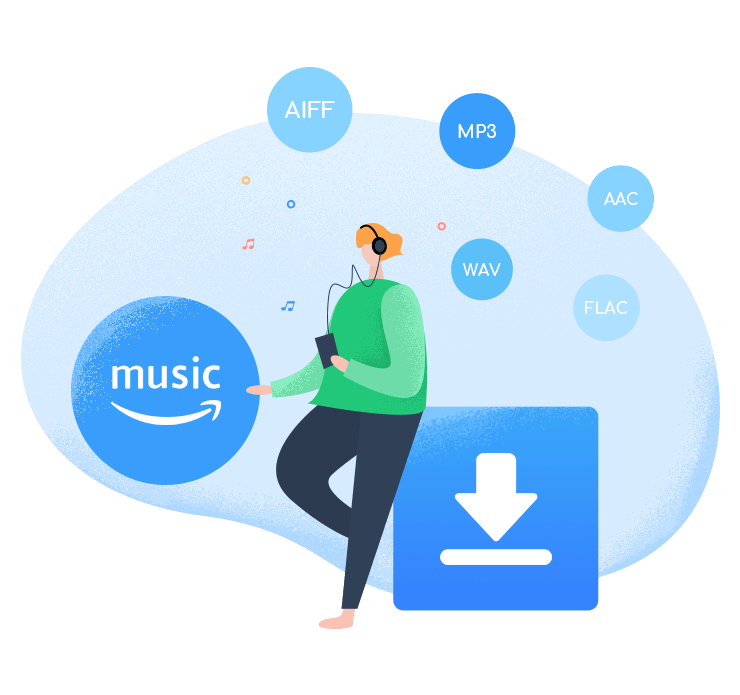
BotoNote iMazone Music Converter
BotoNote iMazone Music Converter is a one-click solution for you to download songs, albums, playlists from Amazon Music.
- Support downloading songs, playlists from Amazon Unlimited & Prime Music.
- Convert Amazon music to MP3/AAC/WAV/FLAC/ALAC/AIFF.
- Keep ID3 tags and lossless audio quality.
- Support converting songs at 10X faster conversion speed.
 If you're seeking a way to convert songs, albums, or playlists from various streaming platforms (like Spotify, Apple Music, Tidal, Amazon Music, Deezer, YouTube, YouTube Music, SoundCloud, DailyMotion, and others) into MP3 files, All-In-One Music Converter is an ideal option.
If you're seeking a way to convert songs, albums, or playlists from various streaming platforms (like Spotify, Apple Music, Tidal, Amazon Music, Deezer, YouTube, YouTube Music, SoundCloud, DailyMotion, and others) into MP3 files, All-In-One Music Converter is an ideal option.
Step 1 Choose the conversion mode that best suits your needs: Amazon Record or WebPlayer Download Mode.
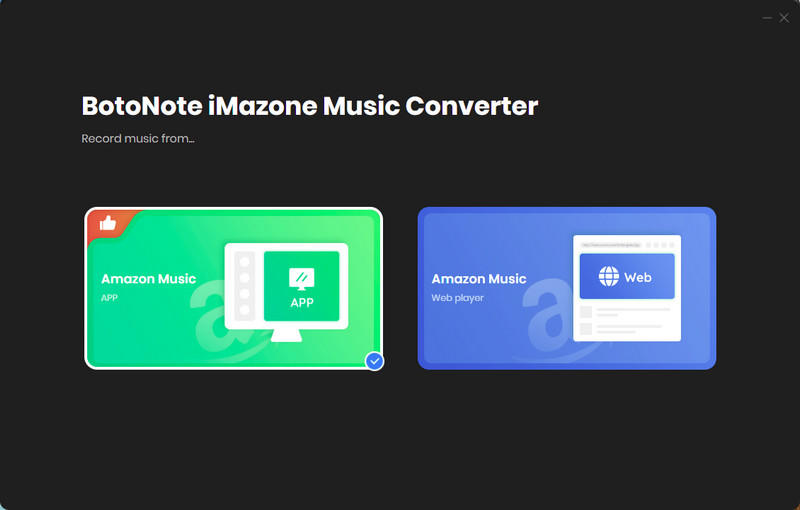
Step 2 If you select Amazon Music Webplayer mode, click the Sign In button and log in with your Amazon Music account according to the guideline.
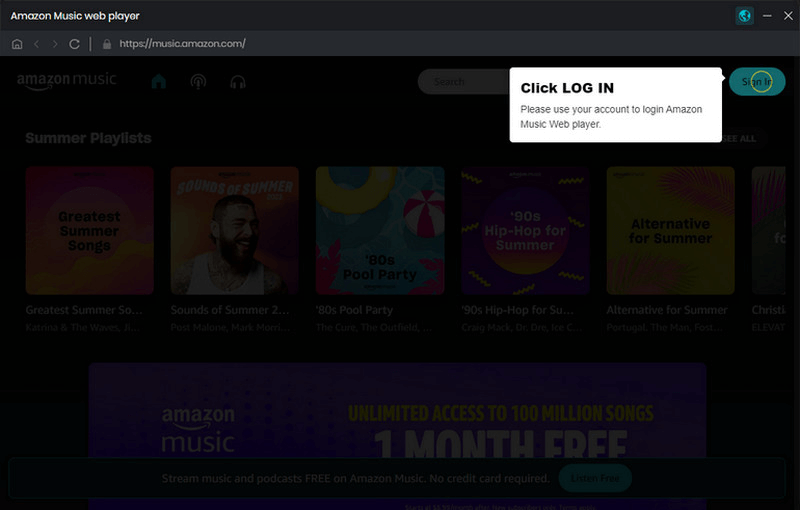
Step 3 Tap the Settings button to customize the output format(MP3/AAC/ALAC/WAV/FLAC/AIFF), bit rate(up to 320kbps), and sample rate(44.1kHz/48kHz/96kHz/192kHz). Also, you can customize the location where the downloaded songs are stored.
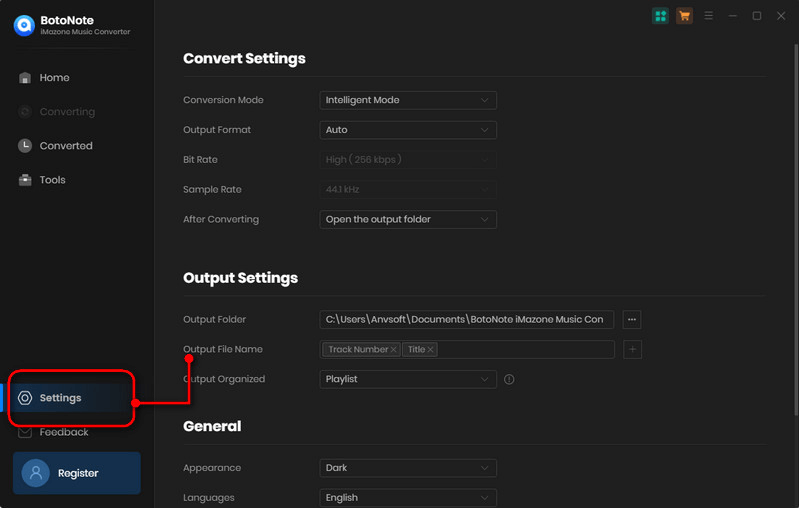
Step 4 Now you can open a playlist or album you want to download, add songs to download by clicking the Add button, and then click the Convert button.
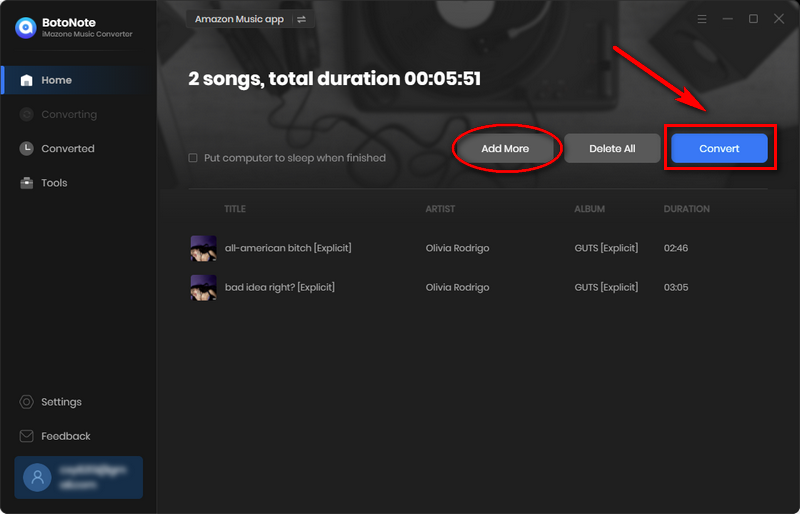
If you want to download multiple playlists at once, click the Add more button and open another playlist to select the songs you want to download, and repeat the step of choosing songs. Then click the Convert button to start converting the songs you've chosen.
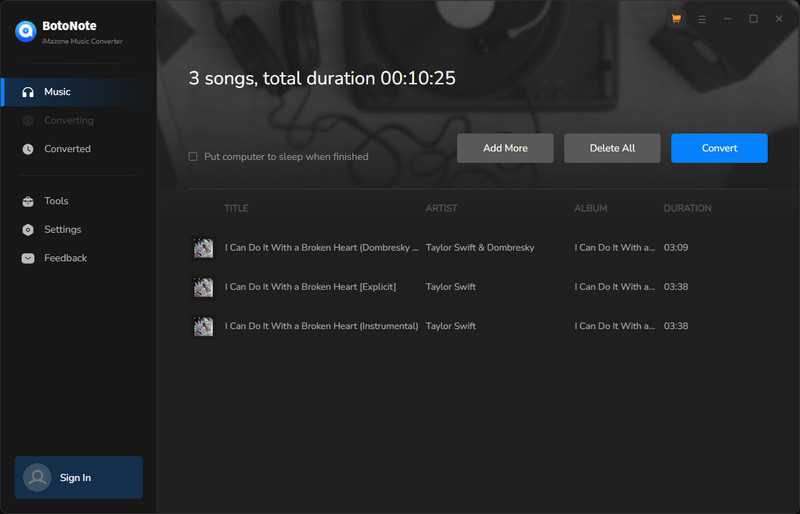
Step 5 Once the conversion is completed, you can check the downloaded songs by tapping the Converted icon in the right of the interface.
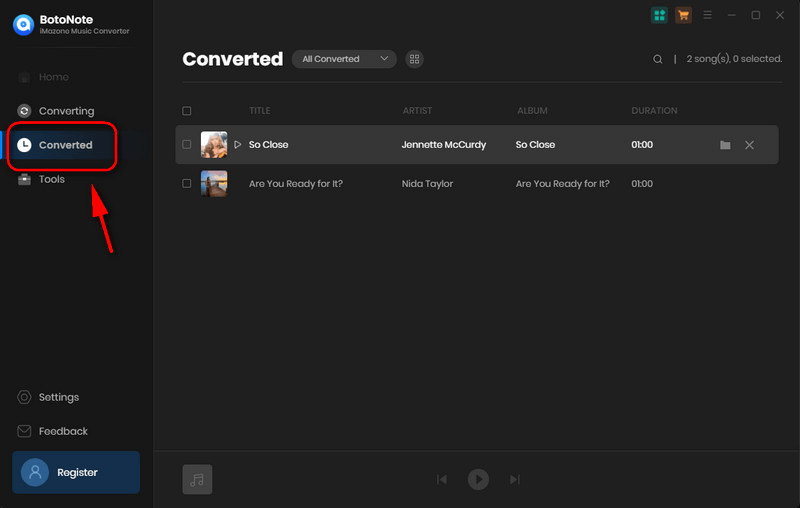
Now that your favorite Amazon music has been downloaded to your computer locally, you can play it on different mobile devices with the app according to your needs, and you can also keep forever.
Summary
By reading this article, we know that becoming an Amazon Music Prime, or Amazon Music Unlimited subscriber can easily download songs from Amazon Music to your computer. More important, we know very clearly that Amazon music songs can be Kept forever to the computer locally by a convenient download tool such as BotoNote iMazone Music Converter. Simple operation steps, fast download speed, help us download Amazon music to computer for offline listening forever. What are you waiting for? Try it now!

Rachel Myrick is an experienced writer who is obsessed with music. She is always interested in new things and has been attracted deeply by writing. Rachel has experimented with new formats, exploring music and music on digital platforms.
Related Post
- How to Download Amazon Music to Android
- How to Download Music from the Amazon Web Player
- The Best Two Ways to Download Amazon Music to an SD Card
- How to Download Music from Amazon Prime Music for Free
- How to Download Luke Combs Fast Car to MP3
- How to Download Amazon Music for Offline Listening
- How to Burn Amazon Music to CD
- How to Use Amazon Music to DJ
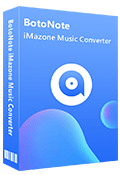
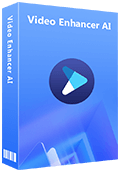
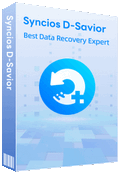
Rachel Myrick