How to Export Amazon Music Playlists to Computer
Q: How do I export an Amazon Music playlist to a local drive or another streaming service?-Quora
Have you ever been frustrated by not being able to export Amazon Music on your computer? It's not worth it at all! Because you are not alone in doing it. There have been many attempts before, and so far, none of them have been successful.
After all, even if you become an Amazon Music subscriber, you can only play offline within the Amazon Music app. And while you're out of the subscription period, you'll no longer have the right to play offline, even if those songs have been downloaded before. Therefore, we can see that it is not an easy task to export Amazon Music playlists to a computer for offline playback. But is there no way out at all? Of course not, this article will introduce you to an effective way to export Amazon Music playlists to computer.
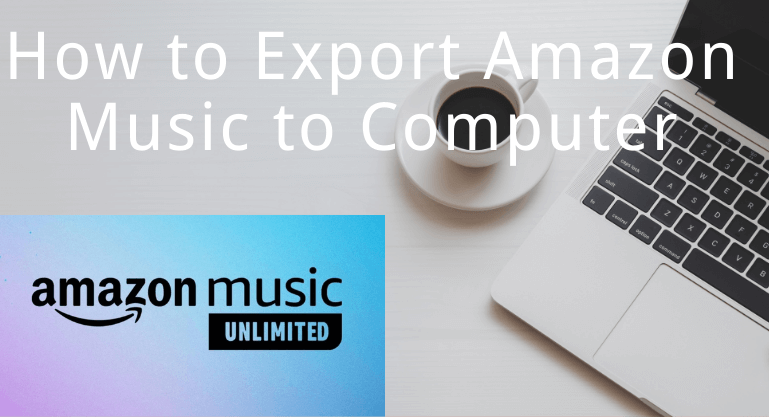
 Need to recover data from a formatted disk or damaged drive? Syncios D-Savior , the best data recovery expert to rescue any data on PC, supporting over 1000 file types! Recover data from formatted disks, RAW & lost partitions, crashed systems, etc.
Need to recover data from a formatted disk or damaged drive? Syncios D-Savior , the best data recovery expert to rescue any data on PC, supporting over 1000 file types! Recover data from formatted disks, RAW & lost partitions, crashed systems, etc.
Part 1: Tool for Exporting Amazon Music Playlists to Computer- BotoNote iMazone Music Converter
When you want to export Amazon Music playlists to your computer, a third-party tool like BotoNote iMazone Music Converter should be your first choice. BotoNote has top technology and a professional team to create a clean and concise application interface for BotoNote iMazone Music Converter with simple operation steps, which is very suitable for users who want to export Amazon music playlists to computer.
BotoNote iMazone Music Converter has a built-in Amazon Music Web Player, you don't need to install any other music application during the whole download process. It runs at an amazing 10X speed and supports exporting music playlists and albums from Amazon Prime Music and Amazon Unlimited Music.
In addition, BotoNote iMazone Music Converter supports exporting audio formats with higher compatibility, including AAC/MP3/WAV/ALAC/FLAC/AIFF, and preserves the original sound quality of songs. At the same time, it supports retaining editable ID3 tags, and you can have the opportunity to choose the sampling rate, bit rate, etc. according to your own needs.
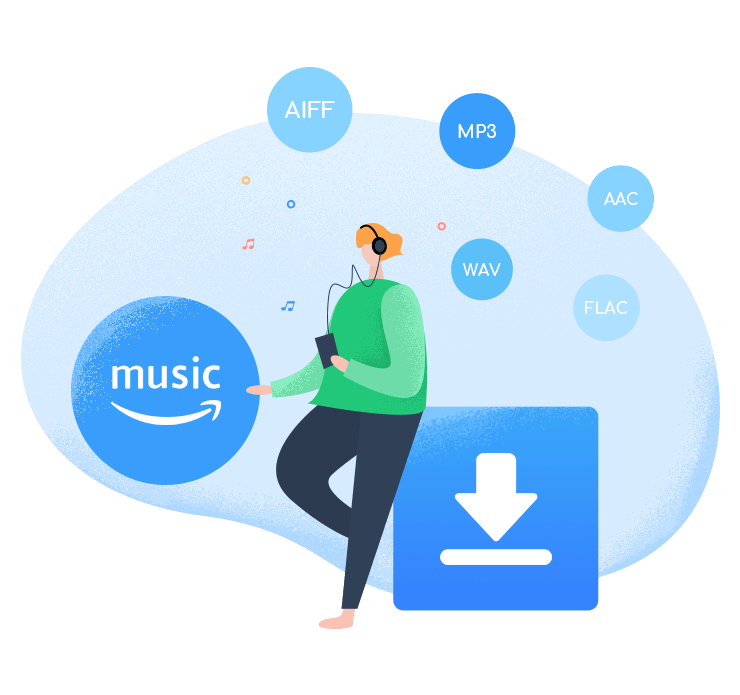
BotoNote iMazone Music Converter
BotoNote iMazone Music Converter is a one-click solution for you to download songs, albums, playlists from Amazon Music.
- Support downloading songs, playlists from Amazon Unlimited & Prime Music.
- Convert Amazon music to MP3/AAC/WAV/FLAC/ALAC/AIFF.
- Keep ID3 tags and lossless audio quality.
- Support converting songs at 10X faster conversion speed.
 If you're seeking a way to convert songs, albums, or playlists from various streaming platforms (like Spotify, Apple Music, Tidal, Amazon Music, Deezer, YouTube, YouTube Music, SoundCloud, DailyMotion, and others) into MP3 files, All-In-One Music Converter is an ideal option.
If you're seeking a way to convert songs, albums, or playlists from various streaming platforms (like Spotify, Apple Music, Tidal, Amazon Music, Deezer, YouTube, YouTube Music, SoundCloud, DailyMotion, and others) into MP3 files, All-In-One Music Converter is an ideal option.
Part 2: How to Export Amazon Music Playlists to Computer?-Stepwise Guides.
In this section, I will introduce you to the specific steps on how to export Amazon Music playlists to computer. let's move on!
Step 1 Launch the BotoNote iMazone Music Converter on your computer and you will see the "Open Amazon Music Web Player" button in the middle of the clean interface, click the button.
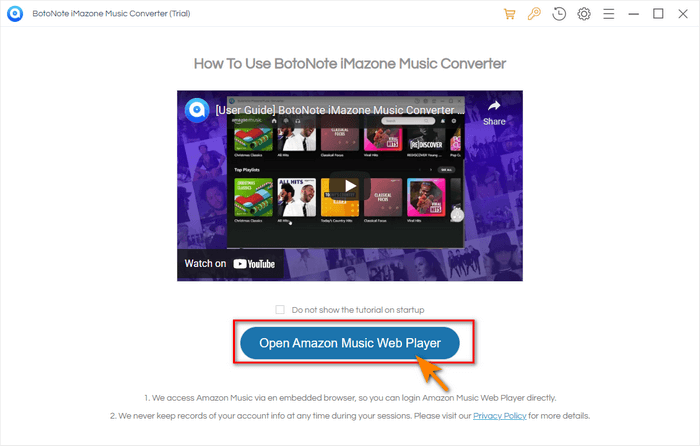
Step 2 According to the guide, click the "Sign In" button in the upper right corner to open the login interface, fill in your Amazon Music account to log in.
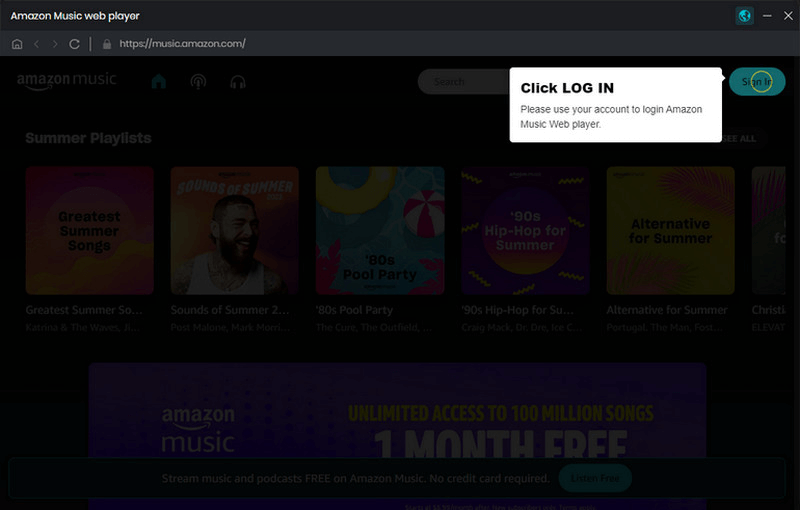
Step 3 Set the Output Format.
Before downloading songs, you need to click the "Settings" button to choose the output format. Here you can choose common audio output formats such as AAC/WAV/MP3/ALAC/FLAC/AIFF according to your needs. Surprisingly, you can also choose the bit rate (128kbps/192kbps/256kbps/320kbps) and sample rate(44.1kHz/48kHz/96kHz/192kHz).
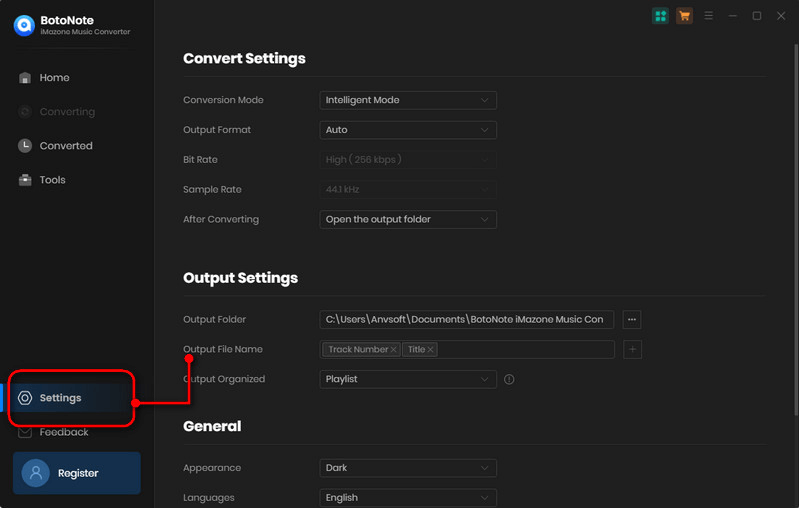
Also, for managing the audio files better, you can set the output folder, output file name and output organized according to your need.
Step 4 Add Songs to Convert.
After setting, you can close the window to save your settings. And then open a playlist, album, or artist to choose the songs you want to download by clicking the"Add to list"![]() button. Next, click the "Convert Now" button to start downloading.
button. Next, click the "Convert Now" button to start downloading.
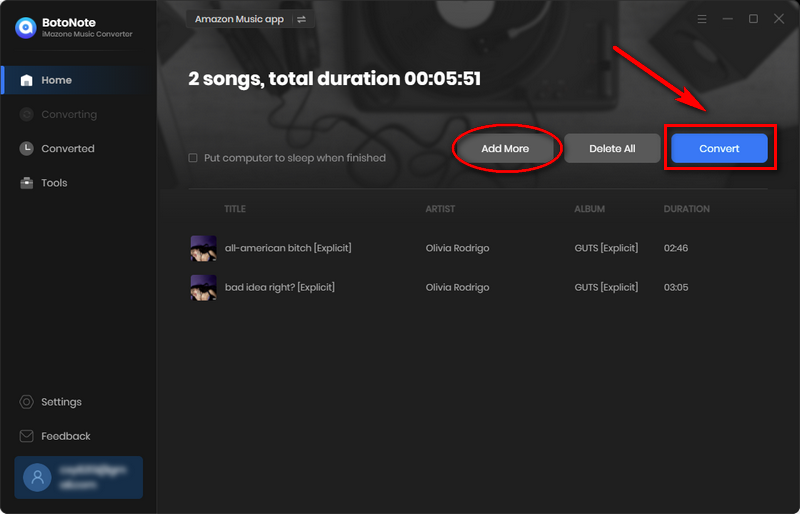
If you want to download multiple playlists in one go, just click the "Save to list" button, and open another playlist to choose the want-downloaded songs.
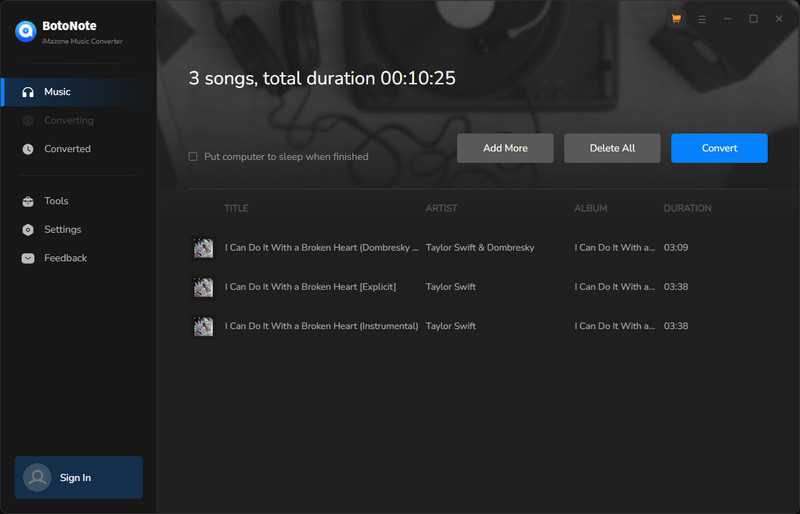
Note: The time required to download a song is determined by the size and time of the downloaded music file, you just need to be patient.
Step 5 You can click the "History" button to check the downloaded songs after the conversion is completed.
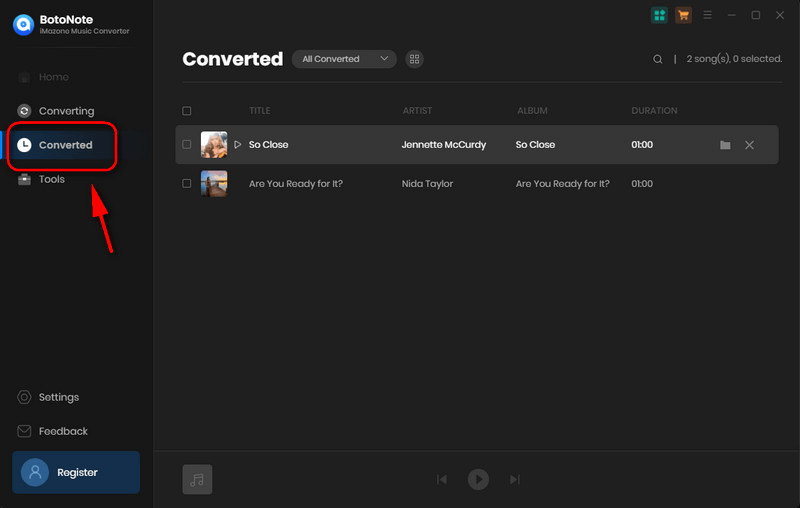
Then you can move your mouse to the title of the song. Next you will see the file icon on the right-side, tap the "File" icon to the right of the song, you can easily view the folder location where the downloaded track is located, and quickly find the exported Amazon Music playlist. Now you can listen to your favorite Amazon music anytime, anywhere, and even share it with family and friends
Part 3: How to Export Amazon Music Playlist to Other Music Services?
Maybe you've ever struggled with how to get Amazon Music playlists to play on other devices or streaming music services. But after the steps of the second part are completed, it will naturally become a breeze. Next, I will show you how to export Amazon Music playlists to Spotify and iTunes.
1. How to export Amazon Music playlists to Spotify
1) Run Spotify on your computer and log in with your account.
2) Find the Menu icon on the side of your username, click it and choose the "Settings" option.
3) Scroll down to "Local Files" and activate the "Show Local Files" icon.
4) Click the "Add a Source" option and select the Amazon Music playlists from local file.
2. How to export Amazon Music playlists to iTunes
1) Open iTunes on your computer first.
2) Click the "Menu" button on the top and choose the "Add File to Library" option in the down-drop list.
3) Select the downloaded Amazon Music playlists of the Part 2 to add.
4) Now you can listen to the Amazon Music playlists on iTunes.
Summary
As you can see, It is difficult things that export Amazon Music playlists to computer directly. But if you have a handy tool, like BotoNote iMazone Music Converter, everything becomes easier. And not only exporting Amazon Music playlists to computer, you also can export Amazon Music playlists to other devices and other music services. What are you waiting for? Give it a try!

Rachel Myrick is an experienced writer who is obsessed with music. She is always interested in new things and has been attracted deeply by writing. Rachel has experimented with new formats, exploring music and music on digital platforms.
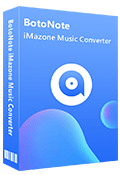
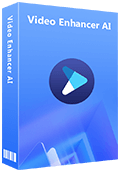
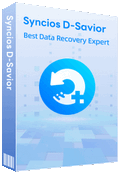
Rachel Myrick