How to Download Podcasts from Amazon Music
Today, many people are still used to listening to podcasts. Amazon Music, one of the world's largest streaming music services, already allows subscribers to listen to podcasts online or offline. Amazon Music offers over 70,000 podcasts, covering all the hits like This American Life, Serial, or Questlove Supreme. You can also search Amazon Music for podcasts from your favorite famous hosts, such as Jada Pinkett Smith, and DJ Khaled's Best Podcasts.
In this article, we will show you an effective method how downloading Amazon Music Podcasts on your mobile phone and how to download Podcasts from Amazon Music on your computer.
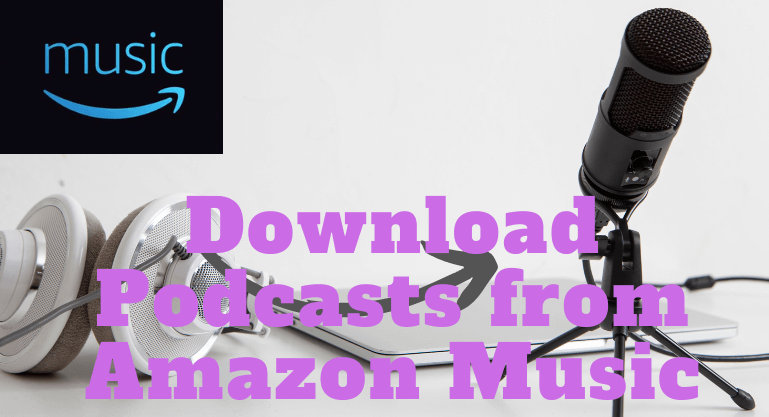
Part 1: Can I Download Podcasts from Amazon Music?
As mentioned at the beginning, with an Amazon Music subscription, you can easily use the Amazon Music app to download Amazon Music podcasts to your phone and play them offline. You just need to log into your Amazon Prime Music or Amazon Unlimited account directly on the Amazon Music app and find the Amazon Music Podcasts you want to download. Then download Amazon Music Podcasts by clicking the "Download" icon on the right side of the show details page or the Download icon on the episode details page. After the download is complete you can access your downloads quickly by going to Podcasts > Library > Downloads. But what you need to know is that these downloads are only be cached on the device and cannot be moved to another device for playback. If you want to move to another device to play normally, you must use a third-party tool.
Part 2: How to Download Podcasts from Amazon Music on Mobile Phone?
Read the previous content and you will find that Amazon Music allows subscribers to download podcasts from Amazon Music for offline listening. So you just need to become an Amazon Music subscriber and follow the steps to easily download podcasts from Amazon Music to your mobile phone.
1. Install the Amazon Music app on your iPhone or Android.
2. Log in with your Amazon Music account.
3. Click the Search icon at the bottom of the page to search for the podcast you want to download.
4. Tap the podcast to open on the screen.
5. Now you can double-click the Download button to get podcasts for offline listening.
Note: After downloading podcasts from Amazon Music to your iPhone or Android, you can easily find them by going to your library and playing them offline within the app. But if you want to play them offline on other devices, see the next Part.
Part 3: How to Download Podcasts from Amazon Music on Computer?
In the second part we already know how to download podcasts from Amazon Music to a mobile phone, but still have not solved the problem of how to download podcasts from Amazon Music to computer. Don't worry! In this part, we will introduce how to download podcasts from Amazon Music to your computer and save them in MP3 format.
As we all know, Amazon Music doesn't support downloading podcasts to your computer, even if you're a subscriber. But it is not completely impossible, as mentioned in the first part, we can do this with the help of a third-party download tool, the professional BotoNote iMazone Music Converter is undoubtedly our best helper to download podcasts from Amazon Music to the computer locally.
BotoNote iMazone Music Converter is a professional, safe and reliable Amazon music converter. It has a built-in Amazon Music Web Player, eliminating the need to install additional music apps throughout the download process. It allows converting Amazon Podcasts to common audio formats such as AAC/MP3/WAV/ALAC/FLAC/AIFF. And it also supports 10x download speed, save you a lot of download time, and retain editable ID3 tags and original quality after downloading. Without further ado, let's start learning how to use it now!
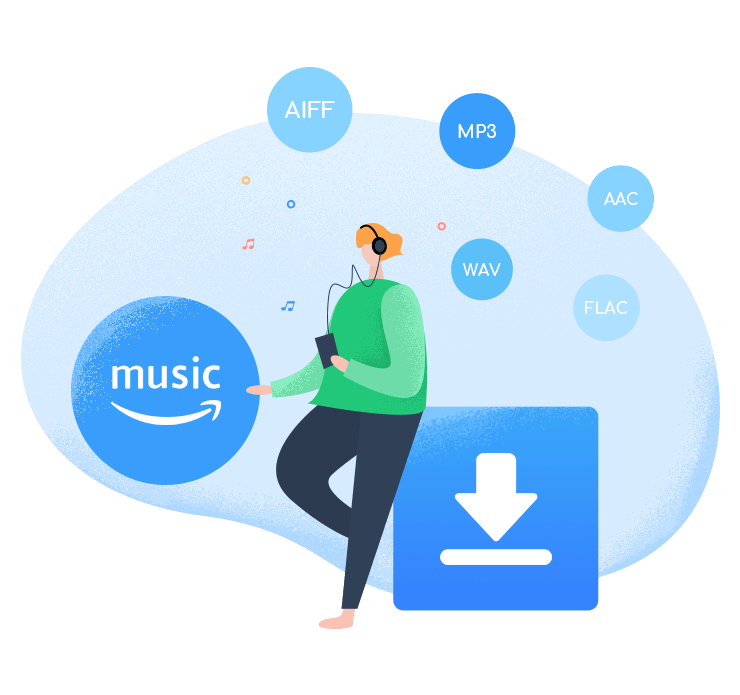
BotoNote iMazone Music Converter
BotoNote iMazone Music Converter is a one-click solution for you to download songs, albums, playlists from Amazon Music.
- Support downloading songs, playlists from Amazon Unlimited & Prime Music.
- Convert Amazon music to MP3/AAC/WAV/FLAC/ALAC/AIFF.
- Keep ID3 tags and lossless audio quality.
- Support converting songs at 10X faster conversion speed.
 If you're seeking a way to convert songs, albums, or playlists from various streaming platforms (like Spotify, Apple Music, Tidal, Amazon Music, Deezer, YouTube, YouTube Music, SoundCloud, DailyMotion, and others) into MP3 files, All-In-One Music Converter is an ideal option.
If you're seeking a way to convert songs, albums, or playlists from various streaming platforms (like Spotify, Apple Music, Tidal, Amazon Music, Deezer, YouTube, YouTube Music, SoundCloud, DailyMotion, and others) into MP3 files, All-In-One Music Converter is an ideal option.
Step 1 Choose the conversion mode that best suits your needs: Amazon Record or WebPlayer Download Mode.
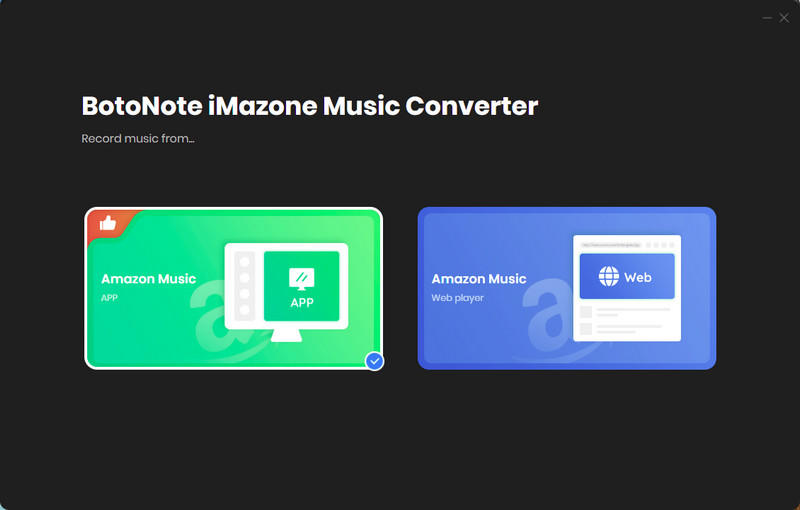
Step 2 If you select Amazon Music Webplayer mode, click the Sign In button and log in with your Amazon Music account according to the guideline.
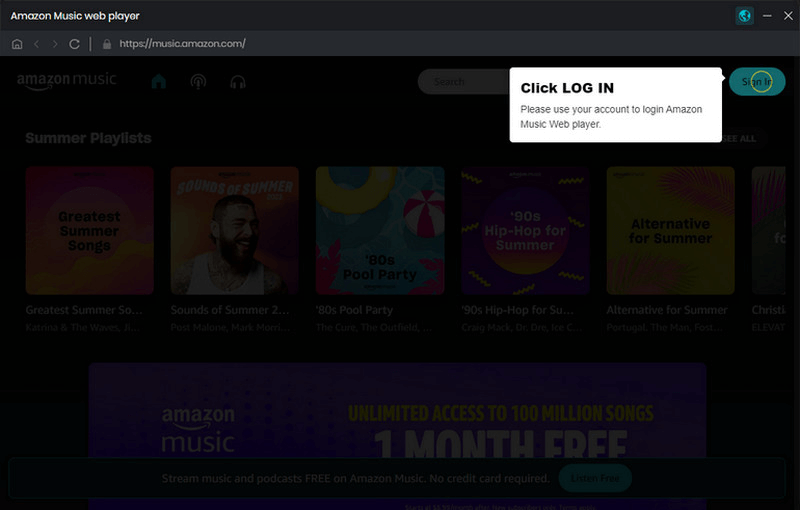
Step 3 Tap the Settings button to customize the output format(MP3/AAC/ALAC/WAV/FLAC/AIFF), bit rate(up to 320kbps), and sample rate(44.1kHz/48kHz/96kHz/192kHz). Also, you can customize the location where the downloaded songs are stored.
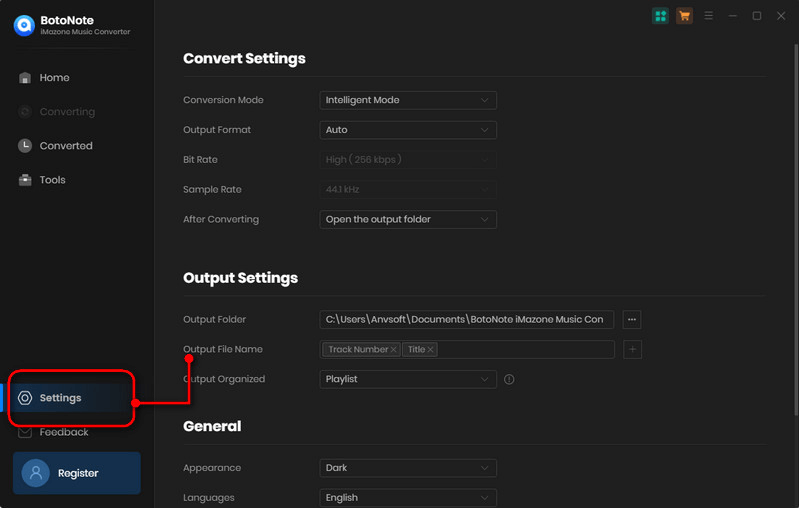
Step 4 Now you can open a playlist or album you want to download, add songs to download by clicking the Add button, and then click the Convert button.
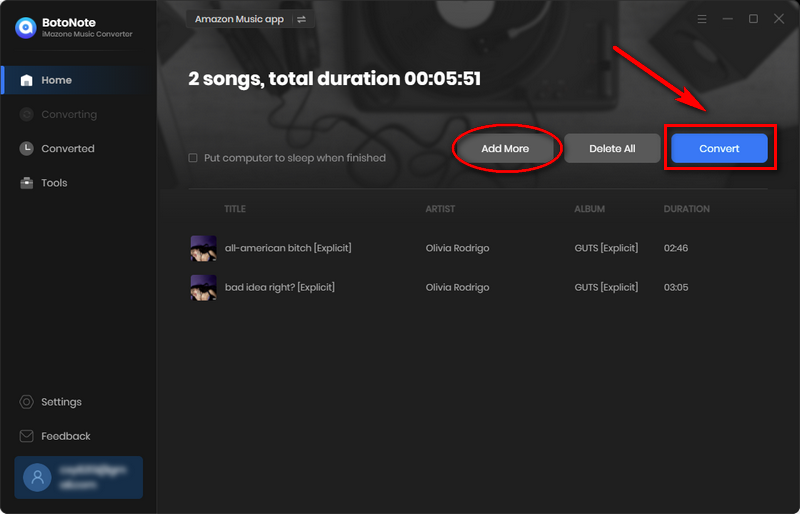
If you want to download multiple playlists at once, click the Add more button and open another playlist to select the songs you want to download, and repeat the step of choosing songs. Then click the Convert button to start converting the songs you've chosen.
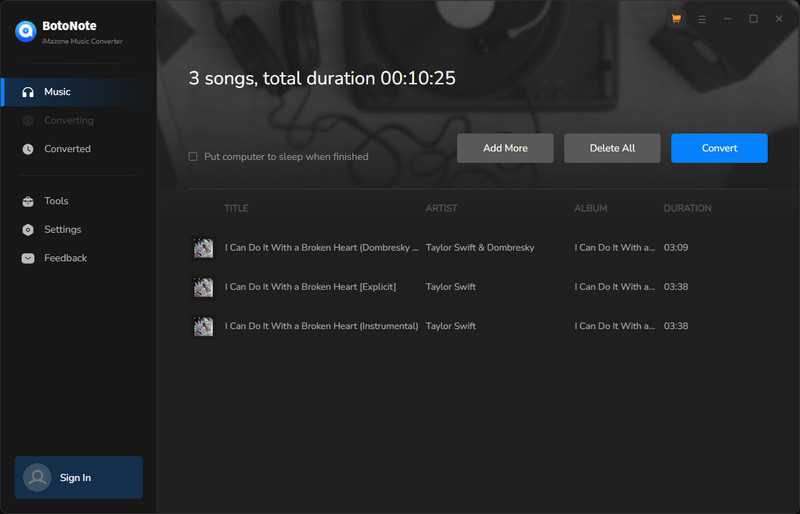
Step 5 Once the conversion is completed, you can check the downloaded songs by tapping the Converted icon in the right of the interface.
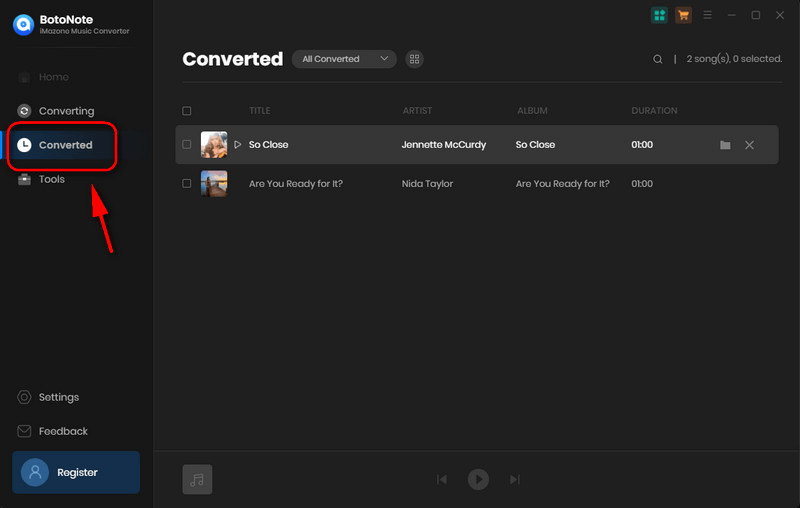
Now you can listen to Amazon Music podcasts offline anytime, anywhere, or for more personal use by streaming them to a portable mobile device.
Summary
After reading this article, you will find that getting Amazon Music Podcasts is not a difficult task, when we are Amazon Music subscribers, we can download podcasts through the Amazon Music app. When we want to download podcasts from Amazon Music to computer or play on other mobile devices, we only need to use a powerful third-party download tool like BotoNote iMazone Music Converter. So, when you are still struggling with how to download podcasts from Amazon to your computer, using BotoNote iMazone Music Converter will be a worthwhile method!

Rachel Myrick is an experienced writer who is obsessed with music. She is always interested in new things and has been attracted deeply by writing. Rachel has experimented with new formats, exploring music and music on digital platforms.
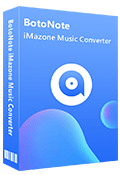
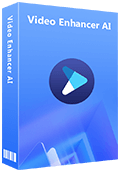
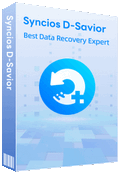
Rachel Myrick