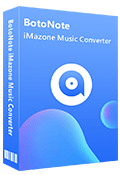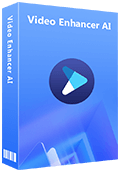How to Download Amazon Music to a USB
As we all know that Amazon Music is one of the world’s most popular online music streaming service. It offers 90million songs with new releases from today’s most popular artists. But because listening to music online is always inconvenient, many users want to be able to listen to Amazon Music offline anytime, anywhere. Such as downloading Amazon Music songs to USB driver to play in cars, or converting Amazon Music songs with MP3 format so that you can enjoy them on other devices, or burning Amazon Music songs to CD for backup and collection. So, today, in this article, you will get the way to download Amazon Music to your USB. Let’s move on.
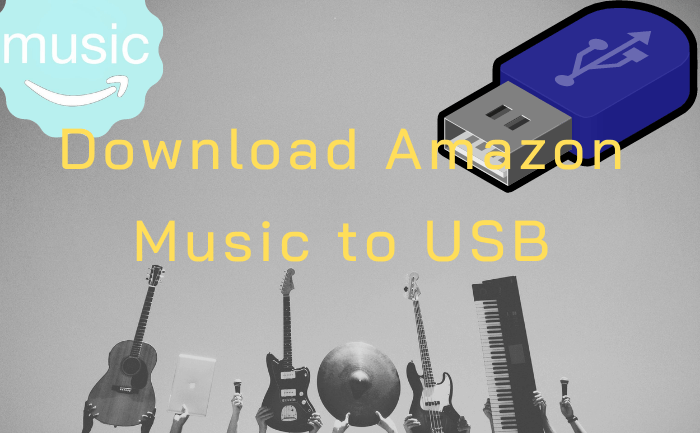
 Part1: How to download Amazon Music to a USB?
Part1: How to download Amazon Music to a USB?
When you become an Amazon Music subscriber, whether you are an Amazon Music Unlimited or an Amazon Prime Music subscriber, you can access it through the Amazon Music Player and Amazon Music app. But sadly, all songs downloaded by users can only be downloaded to a computer or downloaded to a mobile device through the Amazon Music app, not on other devices. What's more, when the user cancels the subscription, these downloaded songs will no longer be played. Sounds depressing, doesn't it?
However, when you have the powerful tool-BotoNote iMzone Music Converter, these depressing problems will be solved. BotoNote iMzone Music Converter is specially designed for users who want to download songs from Amazon Music and keep them forever. With its help, you can download the songs you want at 10 times the speed, and at the same time, the original sound quality of the songs will be preserved to the greatest extent, giving you the best listening enjoyment on the basis of saving your download time. At the same time, BotoNote iMzone Music Converter will also keep the ID3 tag information of the songs, so that you can better manage the songs. Next, this article will continue to introduce the specific operation steps of BotoNote iMazone Music Converter, so that you can get familiar with the use more quickly and start your Amazon music journey.
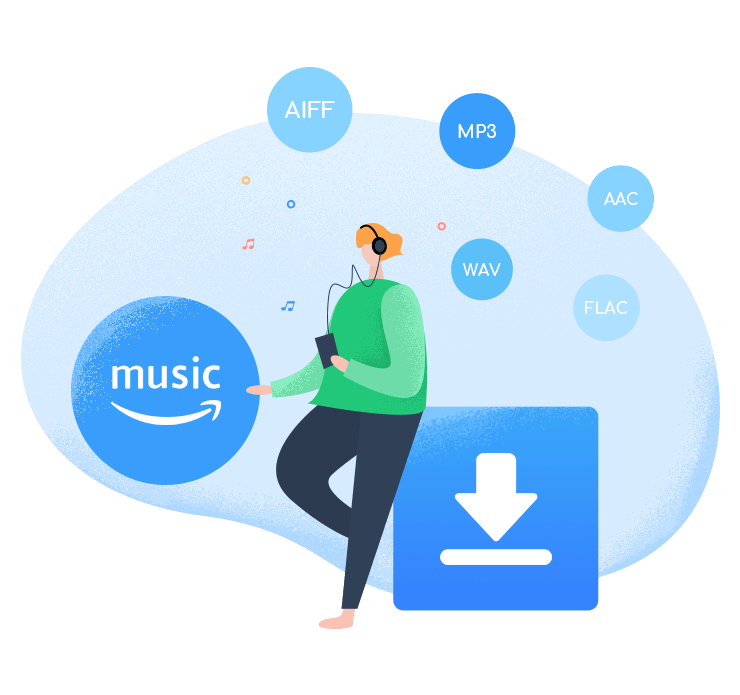
BotoNote iMazone Music Converter
BotoNote iMazone Music Converter is a one-click solution for you to download songs, albums, playlists from Amazon Music.
- Support downloading songs, playlists from Amazon Unlimited & Prime Music.
- Convert Amazon music to MP3/AAC/WAV/FLAC/ALAC/AIFF.
- Keep ID3 tags and lossless audio quality.
- Support converting songs at 10X faster conversion speed.
Step 1 Run the BotoNote iMazone Music Converter on your computer and click the “Open Amazon Music Web Player” button.
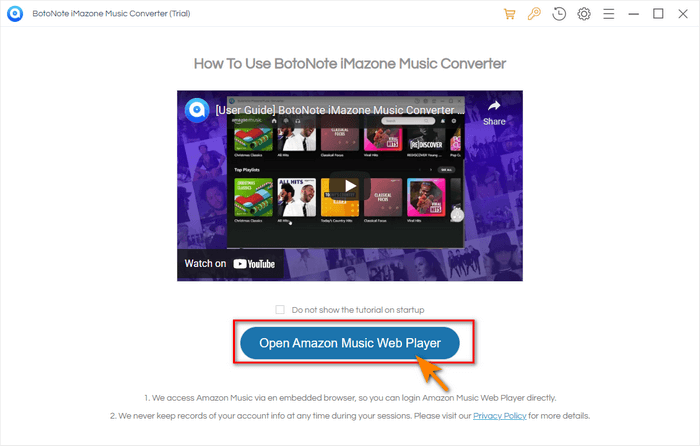
Step 2 Click the "Sign In" button to open the login interface. and fill in your Amazon Music account information.
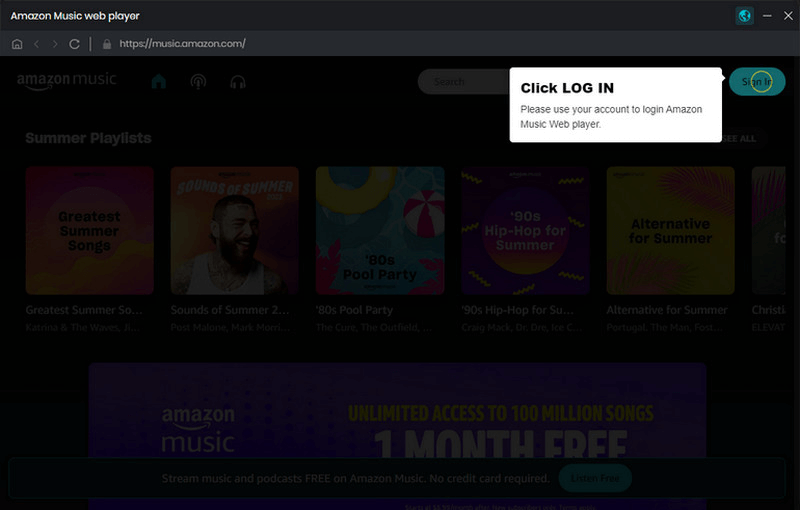
Step 3 Click the "Settings" button to set the output format.
Here, you can set the output format to AAC, ALAC, FLAC,WAV, MP3, AIFF according to your needs. It should be noted that when you choose AUTO format, the program will download the original sound quality by default.Now you can choose a playlist, album, or artist which you like to add songs to download.
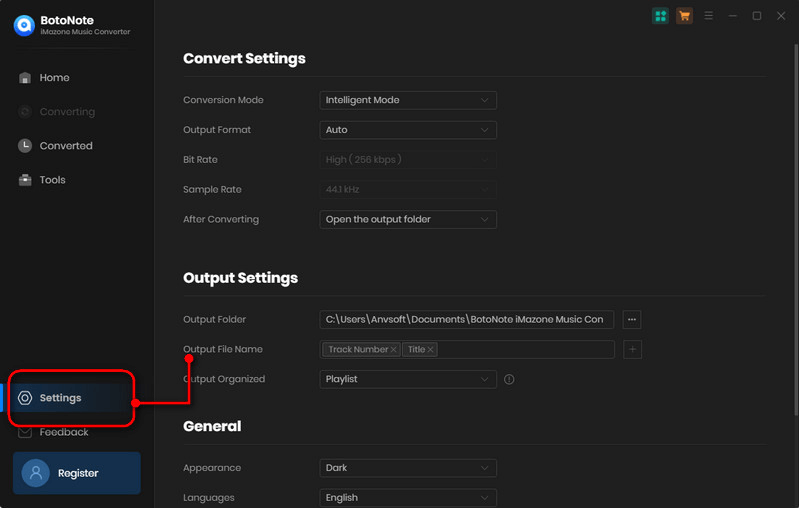
In addition, you can also set the bit rate, sample rate, and output folder, output file name, etc. according to your preferences here.
Step 4 Add songs to download.
Now you can open a playlist, album, or artist and add songs to convert by clicking the “Add to list” button. Then click “Convert Now” button to start downloading songs. The whole process requires you to wait patiently.
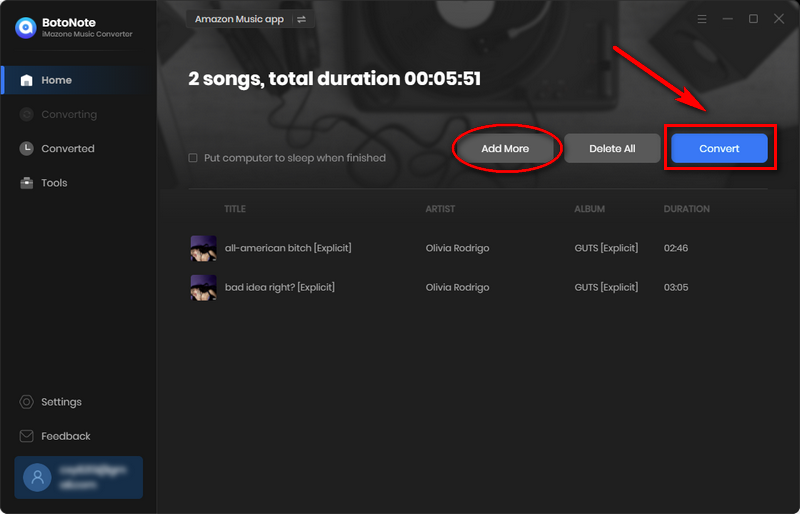
If you want to convert multiple songs from different lists at once, you can click the "Save to list" button, then reopen a playlist to select the songs you want to download. After selecting all the songs you want to download, click the "Convert Now" button to start downloading.
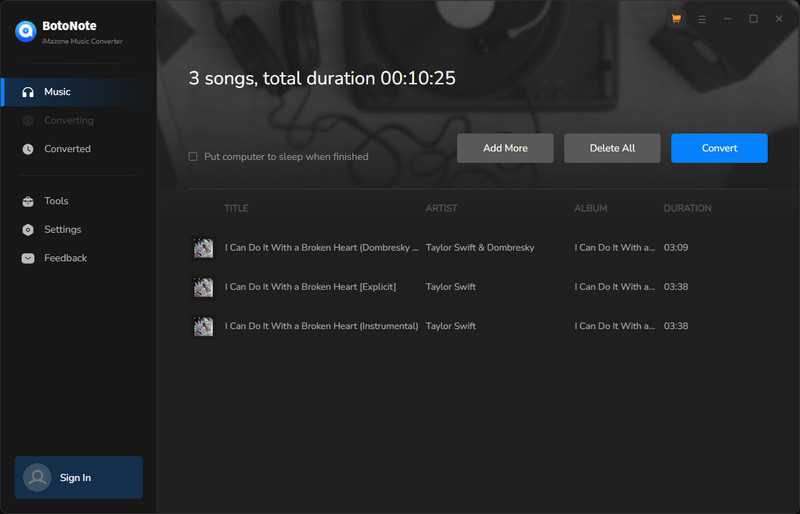
Step 5 Check the downloaded songs.
Usually after the song is downloaded, the program will automatically pop up the folder where the song is saved, and you can view the downloaded song directly in the folder. Of course, if you accidentally close the automatically popped up folder, you can also view it by clicking the "History" button in the upper right corner.
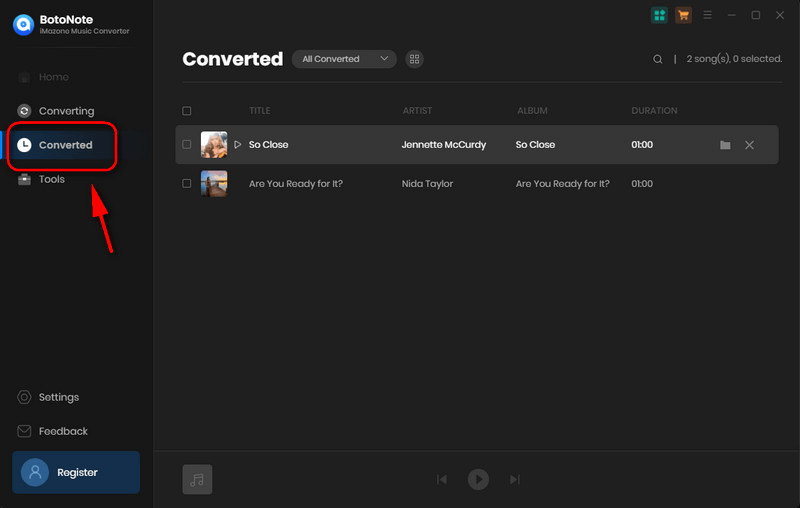
Step 6 Move songs to USB.
After the conversion is complete, you can directly insert your USB drive on the computer and move the downloaded song files to the USB drive. Now you can enjoy your Amazon Music on any device to your heart's content.
 Part2: How to play Amazon Music songs through USB?
Part2: How to play Amazon Music songs through USB?
As a compact device, USB can store songs, pictures, videos, documents, and various other files. Even more conveniently, you can play songs, videos, etc. on various devices via the USB drive. Such as in-car entertainment systems, PlayStation, DVD players and more. Here, we'll introduce you to the two most common scenarios for playing songs via USB.
1. Play songs on car entertainment system via USB.
1) Find the USB port of your car entertainment system and plug your USB into it.
2) Next, you can find the list of Amazon songs you have downloaded on the screen and click play.
2. Play Amazon Music on PS4 via USB.
1) Again, you need to plug your USB into the PS4 system and select the library in the content area.
2) Then find the Amazon Music song you want to play.
3) Finally, when you choose the playback method, you can choose to play through a USB music player.
 Summary
Summary
Amazon Music is favored for having a strong library of music tracks. But sadly, all of the songs are only available within the Amazon Music program, which greatly limits our ease of enjoying music. The BotoNote iMzone Music Converter is specially designed for users who want to enjoy Amazon music anytime, anywhere, 10X the download speed, the original sound quality is preserved, and you don't need to install other Amazon music programs, allowing you to be happy in the most convenient way of enjoy Amazon Music songs. Download and free trial to start your Amazon Music journey.
- How to Upload Songs to Amazon Music
- How to Play Amazon Music on Apple Watch
- How to Play Amazon Music on PS4
- How to Download Podcasts from Amazon Music
- How to Use Amazon Music to DJ
- The Best Two Ways to Download Amazon Music to an SD Card
- How to Download Music from Amazon Prime Music for Free
- How to Download Amazon Music to iPhone