How to Burn Amazon Music to CD
In this age of streaming, we all know where to get music is easiest. There are also many streaming music service providers in the market, such as Amazon Music, Spotify Music, Apple Music. And among so many streaming music service providers, Amazon Music is a unique presence. It offers two services - including streaming music and an online music store, meaning that on Amazon, you can not only listen to millions of online music tracks, but also buy your favorite albums or songs. But today, CDs are perhaps a better option for playing a seemingly endless stream of songs anytime, anywhere. How to achieve it? Read on for some advice on how to burn Amazon Music to CD.
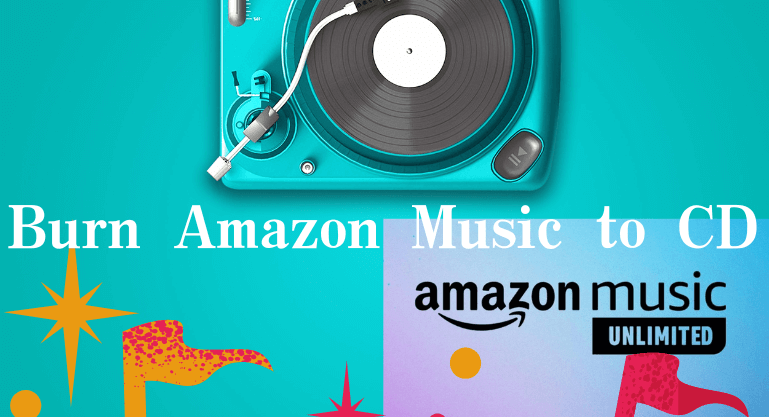
Part 1: How to Burn Purchased Amazon Music to CD?
Millions of tracks are available on Amazon's online music store, and surprisingly, every song in Amazon MP3 isn't protected in some way like a track in Amazon Music, and is delivered in a high-quality 256-kbps MP3 format encoding. Since songs no longer come with some kind of protection, you can easily download purchased songs and burn them to CD using Windows Media Player. If you don't know how to do it, you can refer to the steps below.
1. First navigate to Amazon.com and log in with your Amazon Music account.
2. Then prepare a blank CD and insert it into the CD burner drive, your computer will detect the inserted CD and pop up the CD options window and select WindowsMedia Player, click the OK button.
3. Next click the Burn tab and select Music CD in the drop-down menu of the tab.
4. Finally drag your Amazon MP3 download from the folder to the Burn list box in Windows Media Player and click the Start Burn button.
Part 2: The Best Way to Burn Amazon Music to CD.
After the above steps you will find that it is very easy to burn purchased Amazon Music to CD. Not so with Amazon Prime Music and Amazon Unlimited Music. Streaming music services from Amazon are encoded with digital rights management to prevent unauthorized copying. This will most likely result in the inability to burn Amazon Prime Music and Amazon Unlimited Music tracks to CD.
 Tool Required – BotoNote iMazone Music Converter
Tool Required – BotoNote iMazone Music Converter
How to do this? With the help of a powerful third-party tool - BotoNote iMazone Music Converter, it will be your best choice. It supports converting Amazon Music songs to CD-compatible audio formats like MP3 at 10x speed without compromising sound quality. Download Amazon Music to your computer and burn it to CD in just a few simple steps.
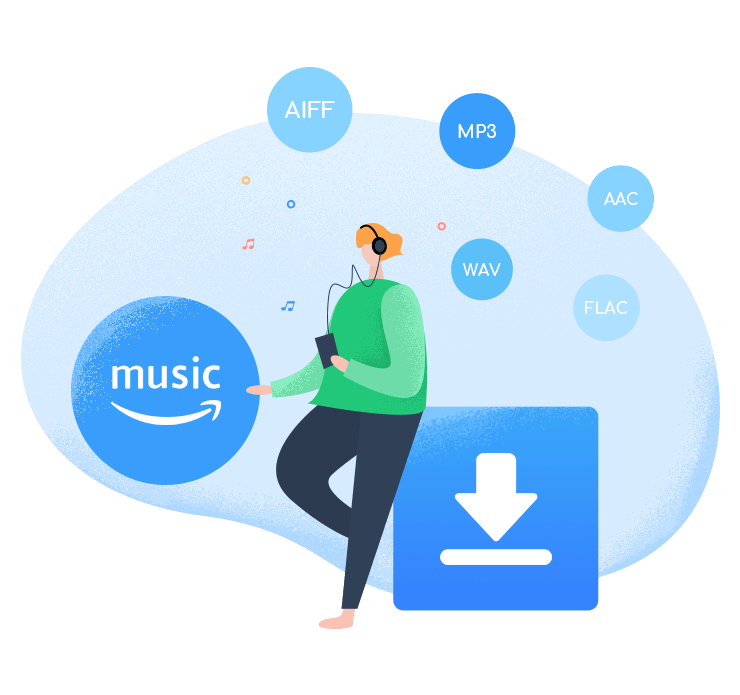
BotoNote iMazone Music Converter
BotoNote iMazone Music Converter is a one-click solution for you to download songs, albums, playlists from Amazon Music.
- Support downloading songs, playlists from Amazon Unlimited & Prime Music.
- Convert Amazon music to MP3/AAC/WAV/FLAC/ALAC/AIFF.
- Keep ID3 tags and lossless audio quality.
- Support converting songs at 10X faster conversion speed.
 If you're seeking a way to convert songs, albums, or playlists from various streaming platforms (like Spotify, Apple Music, Tidal, Amazon Music, Deezer, YouTube, YouTube Music, SoundCloud, DailyMotion, and others) into MP3 files, All-In-One Music Converter is an ideal option.
If you're seeking a way to convert songs, albums, or playlists from various streaming platforms (like Spotify, Apple Music, Tidal, Amazon Music, Deezer, YouTube, YouTube Music, SoundCloud, DailyMotion, and others) into MP3 files, All-In-One Music Converter is an ideal option.
 How to Use BotoNote to Export Amazon Music to Local Computer
How to Use BotoNote to Export Amazon Music to Local Computer
Step 1 Run the BotoNote iMazone Music Converter on your computer and click the "Open Amazon Music Web Player".
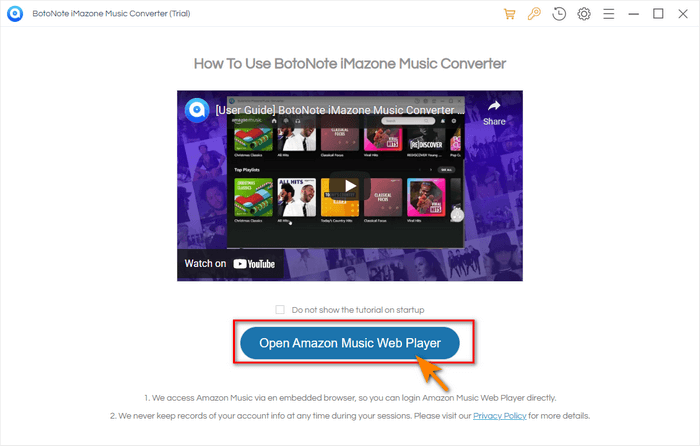
Step 2 Click the "Sign In" button to login with your Amazon Music account.
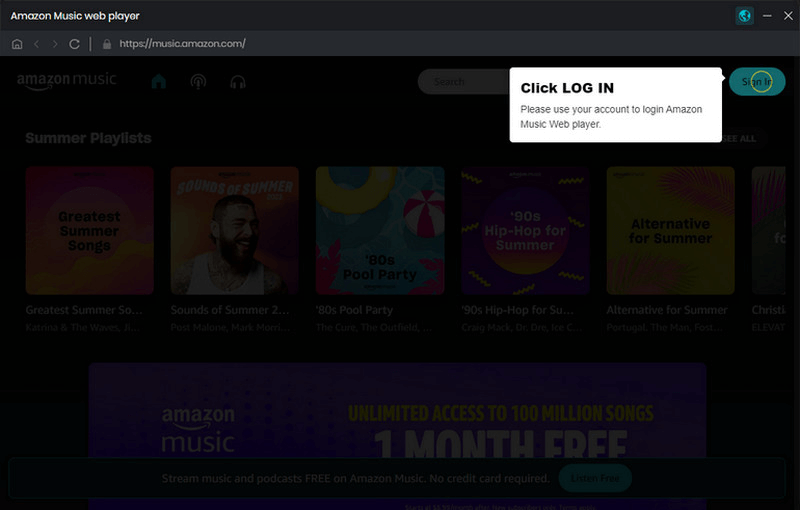
Step 3 Set the Output Format.
Before choosing the songs to download, you should click the “Settings” button on the top-right to choose the output format according to your needs. You can choose different audio formats such as MP3/AIFF/AAC/WAV/ALAC/FLAC.
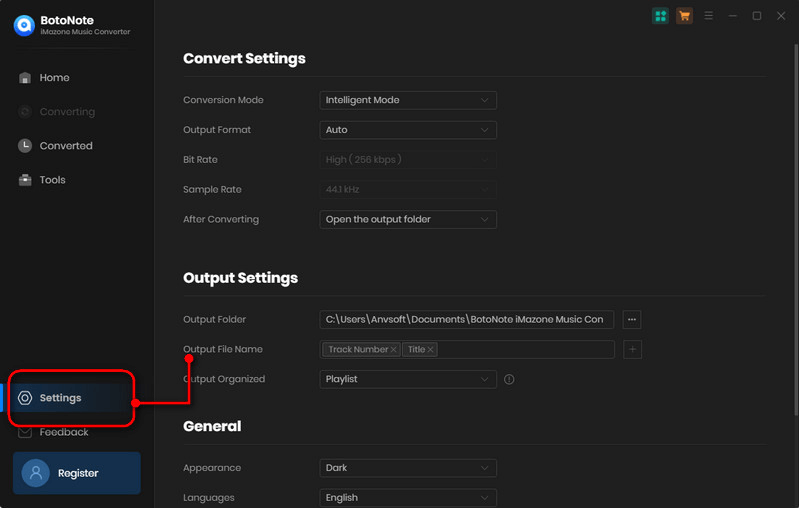
Here, you also can choose the bit rate and sample rate. More importantly, if the songs you want to download are all saved in a specific folder, you can change the folder where the songs are saved by clicking the icon with three dots in the Output Folder column.
Step 4 Select Songs to download
Once setup is complete, close the settings panel to save. Then open a playlist, album, or artist you like and click the "Add to list"![]() button to add songs. The program will select all the songs in the list by default. If you only need a few of them, click the selection box in front of the Title, cancel the selection, and then select the songs you need. When done, click the "Convert Now" button at the bottom right of the panel.
button to add songs. The program will select all the songs in the list by default. If you only need a few of them, click the selection box in front of the Title, cancel the selection, and then select the songs you need. When done, click the "Convert Now" button at the bottom right of the panel.
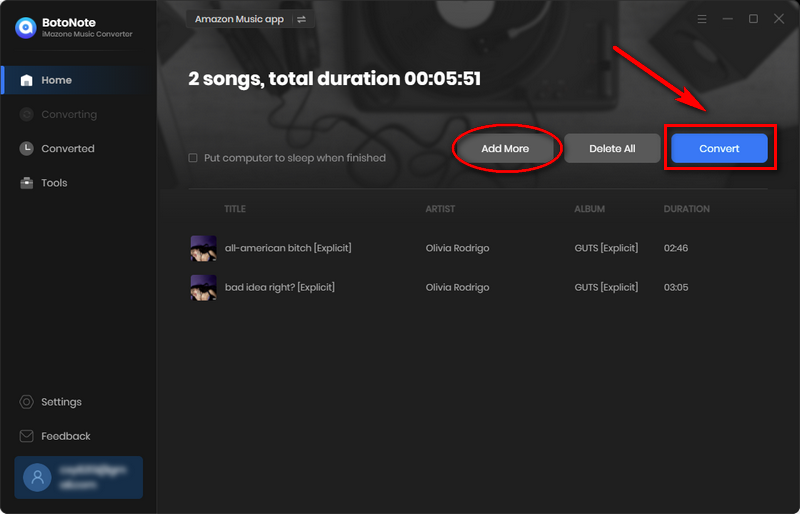
What if the songs you want to download are in a different list? Just click the "Save to list" button, then open another playlist to select the songs you want, repeat this step until all the songs are selected, click the "Convert" button.
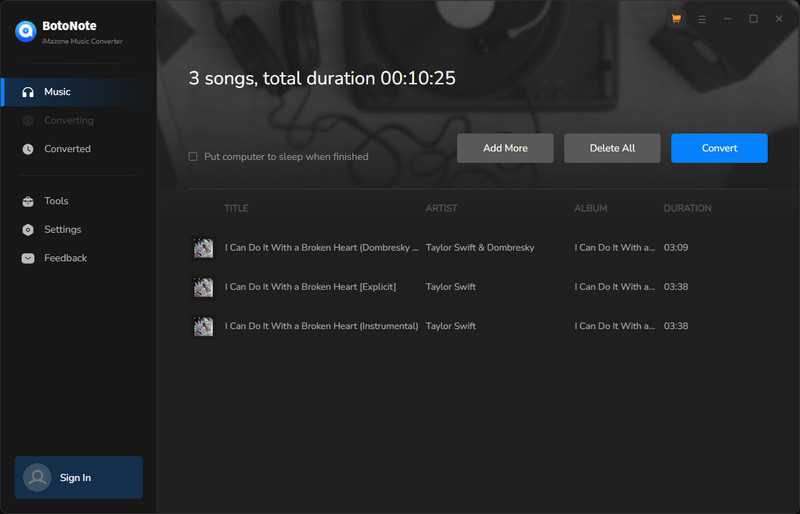
Step 5 Click the "History" button to check the downloaded songs.
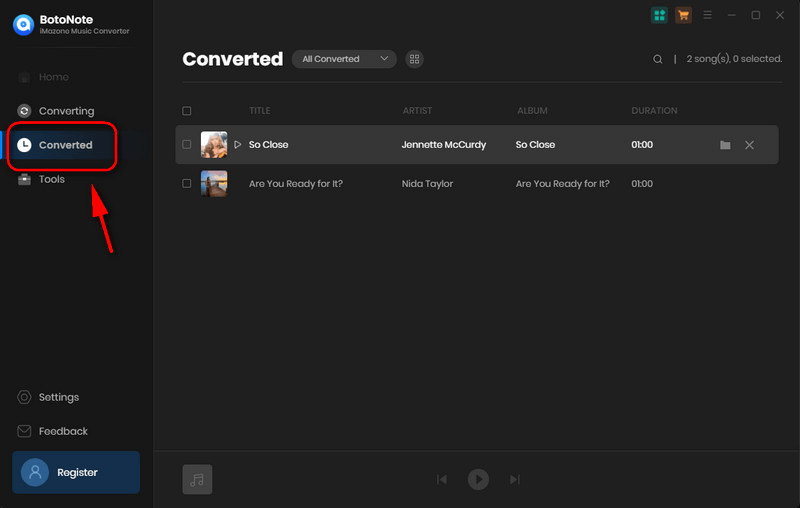
 3 Ways to Burn Amazon Music to CD – WMP, iTunes, VLC.
3 Ways to Burn Amazon Music to CD – WMP, iTunes, VLC.
After downloading songs with BotoNote iMazone Music Converter, you don't need to worry about compatibility issues at all. Burning Amazon Music to CD is a piece of cake for you now. You just need to prepare a blank CD, and then choose one of the following three methods to burn Amazon Music to your prepared blank CD.
1. Burn Amazon Songs to CD via WMP.
1) Open your Windows Media Player on the PC, select the Burning tab, click the Burning Options button.
2) Select Audio CD, Data CD or DVD and insert blank disc into CD or DVD burner.
3) Find the Amazon Audio file you just downloaded and drag it into the list pane to create a burn list.
4) After the song list is created, click to start burning.
2. Burn Amazon Songs to CD via iTunes.
1) Open the iTunes program on the PC and select the Music option in the pop-up menu bar.
2) Click Create List to upload the downloaded Amazon Music directly to the playlist.
3) Choose View > View As > Songs and make sure there is a check mark next to the item you want to include.
4) Insert a blank disc and select the playlist, then choose File > Burn Playlist to Disc.
5) Choose a disc format and click Burn to start burning a CD from Amazon Music tracks.
3. Burn Amazon Songs to CD via VLC
1) Open VLC Player on your PC, click Media, then Convert/Save.
2) Then click the Disc tab and insert a blank disc into your CD/DVD drive.
3) Next click Audio CD and Browse, then select the CD/DVD drive and click Convert/Save.
4) After waiting for the conversion screen to appear, click Browse and choose a location to save the Amazon Music files you want to burn.
5) Finally click start conversion and wait for a while.
Summary
After reading this article, I believe you will find that it is actually a very easy thing to burn Amazon music to CD. You can directly choose to buy the music you want in the Amazon online music store and burn it to CD. But you will find that the best and most cost-effective way is still with the help of a powerful third-party tool - BotoNote iMazone Music Converter. Download and experience it now, we offer a free trial version!

Rachel Myrick is an experienced writer who is obsessed with music. She is always interested in new things and has been attracted deeply by writing. Rachel has experimented with new formats, exploring music and music on digital platforms.
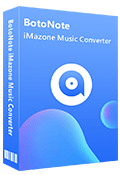
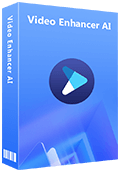
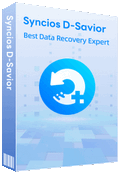
Rachel Myrick